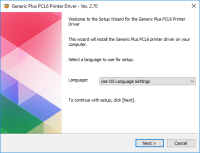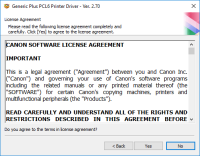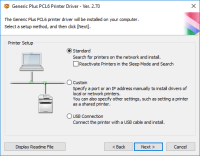Canon PIXMA MP490 driver

The Canon PIXMA MP490 printer is a reliable and affordable all-in-one printer that offers high-quality prints, scans, and copies. To use the printer effectively, you need to install the appropriate driver software on your computer. In this article, we'll guide you through the process of downloading, installing, and troubleshooting the Canon PIXMA MP490 driver.
Download driver for Canon PIXMA MP490
Driver for Windows
| Supported OS: Windows 11, Windows 10 32-bit, Windows 10 64-bit, Windows 8.1 32-bit, Windows 8.1 64-bit, Windows 8 32-bit, Windows 8 64-bit, Windows 7 32-bit, Windows 7 64-bit | |
| Type | Download |
| MP Driver for Windows x64bit | |
| MP Driver for Windows x32bit | |
Driver for Mac
| Supported OS: Mac OS Big Sur 11.x, Mac OS Monterey 12.x, Mac OS Catalina 10.15.x, Mac OS Mojave 10.14.x, Mac OS High Sierra 10.13.x, Mac OS Sierra 10.12.x, Mac OS X El Capitan 10.11.x, Mac OS X Yosemite 10.10.x, Mac OS X Mavericks 10.9.x, Mac OS X Mountain Lion 10.8.x, Mac OS X Lion 10.7.x, Mac OS X Snow Leopard 10.6.x. | |
| Type | Download |
| Scanner Driver for Mac OS X 10.5 to 10.12 | |
| CUPS Printer Driver for Mac OS X 10.7 to 10.12 | |
| ICA Driver for Mac OS X 10.7 to 10.12 | |
Compatible devices: Canon PIXMA MP495
Installing the Canon PIXMA MP490 Driver
Once you've downloaded the Canon PIXMA MP490 driver, you can install it on your computer. Follow these steps to install the driver:
- Double-click on the downloaded file to open the installer.
- Follow the on-screen instructions to complete the installation process.
- Once the installation is complete, connect your printer to your computer using a USB cable.
Troubleshooting the Canon PIXMA MP490 Driver
If you're having trouble with your Canon PIXMA MP490 driver, there are a few things you can try to fix the problem:
- Make sure that your printer is properly connected to your computer.
- Check to see if there are any updates available for your driver.
- Restart your computer and try printing again.
- Uninstall and reinstall the driver.

Canon PIXMA MP480 driver
The Canon PIXMA MP480 is an all-in-one printer that offers high-quality prints. It is an affordable and reliable printer that offers advanced features such as a built-in scanner and copier. However, to use this printer, you need to download and install the Canon PIXMA MP480 driver. Download driver
Canon PIXMA MG5520 driver
When utilizing the Canon PIXMA MG5520 printer model for printing, users can achieve optimal quality depending on the complexity of the document and the printer mode selected. For monochrome documents, the average print quality resolution does not exceed 600 x 600 dots per inch (dpi). Under ideal
Canon PIXMA MP140 driver
Canon PIXMA MP140 is an all-in-one printer that provides high-quality prints, copies, and scans. However, to use this printer, you need to have the correct driver installed on your computer. In this article, we will guide you through the process of downloading, installing, and troubleshooting the
Canon PIXMA MP210 driver
Canon PIXMA MP210 is an all-in-one inkjet printer that offers high-quality printing, scanning, and copying features. However, to utilize all of its features, you need to install the correct driver software on your computer. In this article, we will guide you on how to install Canon PIXMA MP210