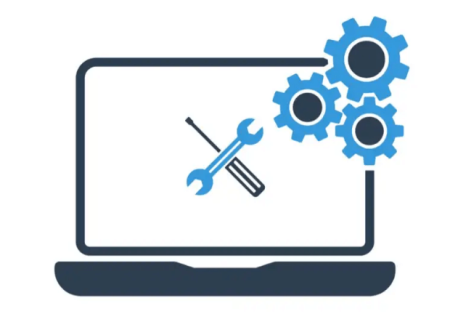Detailed driver installation instructions
Drivers are essential software programs that enable communication between your operating system and hardware devices. While most devices come with pre-installed drivers, there are times when you may need to install drivers manually. This could be because the drivers are outdated or incompatible, or you have reinstalled your operating system. In this article, we will guide you on how to install the driver manually.
Reasons to Install Drivers Manually:
- Outdated drivers
- Compatibility issues
- Reinstallation of the operating system
- Hardware upgrades
- Device malfunctioning
Steps to Install the Driver Manually:
Determine the Driver Model and Version:
The first step is to determine the model and version of the driver you need to install. You can find this information in the device manager or on the manufacturer's website.
Download the driver from our Website:
Once you have the necessary information, go to the manufacturer's website and download the driver. Make sure that you download the correct driver version, as installing the wrong version can cause device malfunctions.
Install the Driver:
To install the driver, open the downloaded file and follow the on-screen instructions. Make sure you carefully read the instructions and select the correct options.
Restart Your Computer:
After installing the driver, restart your computer to ensure that it is running smoothly. Once your computer has restarted, check the device manager to ensure that the driver has been installed correctly.
Troubleshooting Tips:
- Make sure you have downloaded the correct driver version.
- Check that the device is compatible with the driver you are installing.
- Disable your antivirus software temporarily while installing the driver.
- If the driver installation fails, try installing it in safe mode.
FAQs:
Q: Why do I need to install drivers manually? A: You may need to install drivers manually if the pre-installed drivers are outdated, incompatible, or malfunctioning.
Q: How can I find out which driver I need to install? A: You can find this information in the device manager or on the manufacturer's website.
Q: What should I do if the driver installation fails? A: Try installing the driver in safe mode or disable your antivirus software temporarily.
Conclusion:
In conclusion, knowing how to install the driver manually is a useful skill that can come in handy when dealing with driver issues. With the steps outlined above, you can install drivers manually without any hassles. Just make sure to follow the instructions carefully and install the correct driver version. By doing this, you can ensure that your device runs smoothly and performs optimally.