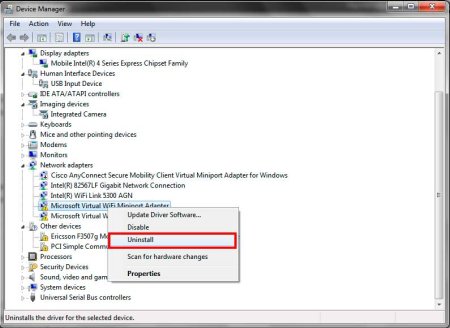Manual driver uninstallation instructions
If you are experiencing issues with a driver on your computer, it might be necessary to remove it manually. The process can seem daunting, but with the right knowledge and steps, it can be done quickly and easily. In this article, we will provide you with a comprehensive guide on how to remove a driver manually.
-
Identify the driver
The first step is to identify the driver that you want to remove. Go to your device manager and locate the device that uses the driver you want to remove. Right-click on the device and select "Properties". From there, go to the "Driver" tab and take note of the driver version and name.
-
Download the latest driver
Before removing the driver, it's always a good idea to download the latest version of the driver. This ensures that you have a working driver in case you need it in the future.
-
Uninstall the driver
Once you have identified the driver and downloaded the latest version, it's time to uninstall the driver. To do this, go back to the device manager
-
Delete driver files
After uninstalling the driver, it's essential to delete the driver files. To do this, go to "File Explorer" and navigate to the following folder: C:\Windows\System32\drivers. Look for the driver file that you want to remove and delete it.
-
Clean up the registry
Removing a driver can leave behind entries in the registry that can cause issues in the future. To clean up the registry, go to the Start menu and search for "Regedit". Open the registry editor and navigate to HKEY_LOCAL_MACHINE\SOFTWARE\Microsoft\Windows\CurrentVersion. Look for any entries related to the driver you just removed and delete them.
-
Restart your computer
Finally, restart your computer to ensure that all changes are applied. After the restart, your computer should be free of the driver you just removed.
Conclusion
Removing a driver manually can seem intimidating, but it's a straightforward process once you know the steps. By following this guide, you can remove a driver and its associated files and entries from the registry, ensuring that your computer is free of any issues related to the driver.