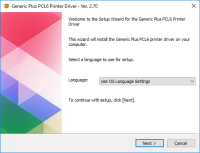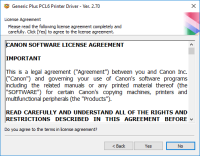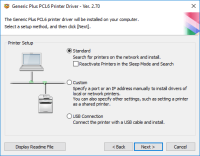Canon PIXMA MX722 driver

The Canon PIXMA MX722 is a high-performance printer that offers exceptional print quality and a range of advanced features. However, to take full advantage of its capabilities, you need to have the right driver installed on your computer. In this article, we'll show you how to find, install, update, and troubleshoot the Canon PIXMA MX722 driver.
Download driver for Canon PIXMA MX722
Driver for Windows
| Supported OS: Windows 11, Windows 10 32-bit, Windows 10 64-bit, Windows 8.1 32-bit, Windows 8.1 64-bit, Windows 8 32-bit, Windows 8 64-bit, Windows 7 32-bit, Windows 7 64-bit | |
| Type | Download |
| MP Drivers for Windows | |
| Mini Master Setup for Windows XP Vista 7 8 and 10 | |
| XPS Printer Driver for Windows Vista 7 8 8.1 10 and 11 | |
Driver for Mac
| Supported OS: Mac OS Big Sur 11.x, Mac OS Monterey 12.x, Mac OS Catalina 10.15.x, Mac OS Mojave 10.14.x, Mac OS High Sierra 10.13.x, Mac OS Sierra 10.12.x, Mac OS X El Capitan 10.11.x, Mac OS X Yosemite 10.10.x, Mac OS X Mavericks 10.9.x, Mac OS X Mountain Lion 10.8.x, Mac OS X Lion 10.7.x, Mac OS X Snow Leopard 10.6.x. | |
| Type | Download |
| CUPS Printer Driver for Mac OS X 10.7 to 12 | |
| CUPS Printer Driver for Mac OS X 10.6 | |
| Scanner Driver for Mac OS X 10.15 and 11 | |
| Mini Master Setup for Mac OS X 10.6 to 10.8 | |
Compatible devices: Canon PIXMA MX850
How to Install the Canon PIXMA MX722 Driver
Once you've downloaded the Canon PIXMA MX722 driver, you need to install it. Here's how:
- Locate the downloaded file on your computer.
- Double-click on the file to open the installation wizard.
- Follow the on-screen instructions to complete the installation process.
- Once the installation is complete, restart your computer.

Canon PIXMA MX700 driver
The Canon PIXMA MX700 is a versatile all-in-one printer that offers high-quality print, scan, copy, and fax capabilities. It is an excellent choice for home and small office use, thanks to its advanced features and affordable price. However, to get the best results from your printer, you need to
Canon PIXMA MX320 driver
If you're using a Canon PIXMA MX320 printer, you need to ensure that you have the right driver installed. A driver is essential to ensure that your printer functions correctly and delivers the best performance. In this article, we will provide you with all the necessary information about the Canon
Canon PIXMA MP480 driver
The Canon PIXMA MP480 is an all-in-one printer that offers high-quality prints. It is an affordable and reliable printer that offers advanced features such as a built-in scanner and copier. However, to use this printer, you need to download and install the Canon PIXMA MP480 driver. Download driver
Canon PIXMA MP620 driver
Canon PIXMA MP620 driver is an essential software that helps the Canon PIXMA MP620 printer communicate with your computer. This driver enables you to control the printer's functions and settings, ensuring it prints your documents and photos correctly. In this article, we will discuss all you need