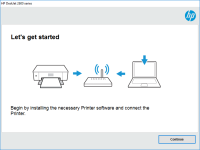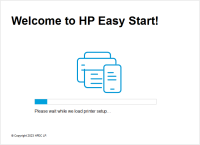HP DeskJet 2723e driver

HP DeskJet 2723e is a wireless printer that allows you to print, scan, and copy from any device with ease. It is a great choice for both home and office use, but before you can start using it, you need to install the HP DeskJet 2723e driver on your computer. In this article, we will provide you with a comprehensive guide on how to install and troubleshoot the HP DeskJet 2723e driver, including solutions to common problems. By the end of this guide, you will be able to use your printer to its full potential.
Download driver for HP DeskJet 2723e
Driver for Windows
| Supported OS: Windows 11, Windows 10 32-bit, Windows 10 64-bit, Windows 8.1 32-bit, Windows 8.1 64-bit, Windows 8 32-bit, Windows 8 64-bit, Windows 7 32-bit, Windows 7 64-bit | |
| Type | Download |
| HP Easy Start Printer Setup Software – Offline | |
| HP Print and Scan Doctor for Windows | |
Driver for Mac
| Supported OS: Mac OS Big Sur 11.x, Mac OS Monterey 12.x, Mac OS Catalina 10.15.x, Mac OS Mojave 10.14.x, Mac OS High Sierra 10.13.x, Mac OS Sierra 10.12.x, Mac OS X El Capitan 10.11.x, Mac OS X Yosemite 10.10.x, Mac OS X Mavericks 10.9.x, Mac OS X Mountain Lion 10.8.x, Mac OS X Lion 10.7.x, Mac OS X Snow Leopard 10.6.x. | |
| Type | Download |
| HP DeskJet/Ink Advantage 2700 All-in-One Printer series All-in-One Printer series Firmware Update | |
| HP Easy Start | |
Compatible devices: HP DeskJet 2722e & HP DeskJet 2720e
To install the HP DeskJet 2723e driver, follow these steps:
Step 1: Download the Driver
Choose the correct operating system and download the driver.
Step 2: Run the Installer
After the download is complete, run the installer file. Follow the instructions on the screen and accept the license agreement.
Step 3: Connect the Printer
Connect the printer to your computer using a USB cable or a wireless connection. If you are using a wireless connection, make sure that the printer is connected to the same network as your computer.
Step 4: Complete the Installation
The installer will detect the printer and install the necessary drivers. Once the installation is complete, you can start using the printer.

HP DeskJet 4122e driver
HP DeskJet 4122e is an all-in-one printer that can print, scan, and copy documents with ease. The printer is ideal for home and small office use as it comes with many features such as mobile printing, two-sided printing, and a 2.2-inch display. To make the most of these features, you need to have
HP DeskJet Ink Advantage 2774 driver
If you're searching for a reliable and user-friendly printer for your home or office, the HP DeskJet Ink Advantage 2774 printer is an excellent option. However, before you can start using it, you need to install the right driver. In this article, we'll cover everything you need to know about the
HP DeskJet 4120e driver
The HP DeskJet 4120e driver is a software component that allows your computer to communicate with your printer. It is an essential piece of software that ensures your printer can print documents correctly. Without this driver, your computer won't be able to send print jobs to your printer. Download
HP DeskJet 2755e driver
As a proud owner of the HP Deskjet 2755e, you know that it's an excellent printer that delivers high-quality prints. But to keep it functioning at its best, you need to ensure that you have the correct and updated drivers installed. The driver is an essential software that connects your printer to