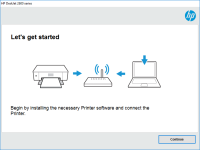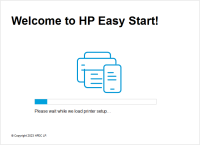HP ENVY 5020 driver

If you have recently purchased an HP ENVY 5020 printer, then you may be wondering how to install the driver on your computer. In this article, we will provide you with a step-by-step guide on how to install the HP ENVY 5020 driver on your Windows or Mac computer. We will also share some troubleshooting tips in case you encounter any issues during the installation process.
What is the HP ENVY 5020 driver?
The HP ENVY 5020 driver is a software program that allows your computer to communicate with your printer. Without the driver, your computer will not be able to recognize your printer and you will not be able to print any documents.
Download driver for HP ENVY 5020
Driver for Windows
| Supported OS: Windows 11, Windows 10 32-bit, Windows 10 64-bit, Windows 8.1 32-bit, Windows 8.1 64-bit, Windows 8 32-bit, Windows 8 64-bit, Windows 7 32-bit, Windows 7 64-bit | |
| Type | Download |
| HP Universal Scan - Full Feature Software and Driver | |
| HP Print and Scan Doctor for Windows | |
Driver for Mac
| Supported OS: Mac OS Big Sur 11.x, Mac OS Monterey 12.x, Mac OS Catalina 10.15.x, Mac OS Mojave 10.14.x, Mac OS High Sierra 10.13.x, Mac OS Sierra 10.12.x, Mac OS X El Capitan 10.11.x, Mac OS X Yosemite 10.10.x, Mac OS X Mavericks 10.9.x, Mac OS X Mountain Lion 10.8.x, Mac OS X Lion 10.7.x, Mac OS X Snow Leopard 10.6.x. | |
| Type | Download |
| HP Easy Start | |
Compatible devices: HP ENVY 5032
Step-by-step guide to install HP ENVY 5020 driver on Windows computer
Follow these steps to install the HP ENVY 5020 driver on your Windows computer:
- Go to the HP support website and select your printer model.
- Click on the "Download" button next to the driver that is compatible with your Windows operating system.
- Once the driver has finished downloading, double-click on the file to begin the installation process.
- Follow the on-screen instructions to complete the installation process.
- Once the installation is complete, restart your computer.
Step-by-step guide to install HP ENVY 5020 driver on Mac computer
Follow these steps to install the HP ENVY 5020 driver on your Mac computer:
- Go to the HP support website and select your printer model.
- Click on the "Download" button next to the driver that is compatible with your Mac operating system.
- Once the driver has finished downloading, double-click on the file to begin the installation process.
- Follow the on-screen instructions to complete the installation process.
- Once the installation is complete, restart your computer.

HP ENVY 6022 driver
Are you the owner of an HP ENVY 6022 printer? Are you having trouble finding the right driver for it? Worry not, for in this article, we will guide you through everything you need to know about the HP ENVY 6022 driver. Before we delve into the details, let's start with a brief overview of what a
HP ENVY 7643 driver
The HP ENVY 7643 is an all-in-one printer that is designed to deliver high-quality prints, copies, and scans. It is a great choice for home and small office users who want a reliable and efficient printer. However, to use the HP ENVY 7643 to its full potential, you need to install the right driver
HP ENVY 6030 driver
If you're looking for a high-quality printer with the latest features, then the HP ENVY 6030 should be at the top of your list. This all-in-one printer is designed to provide excellent print quality, easy connectivity, and user-friendly operation. However, to use this printer to its full
HP ENVY Photo 7155 driver
Are you looking for an efficient printer that produces high-quality prints at home? The HP ENVY Photo 7155 printer may be the answer to your needs. However, before you can start printing, you'll need to install the printer driver on your computer. In this article, we'll go over everything you need