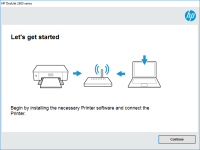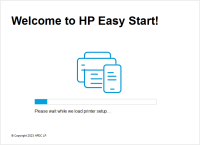HP Neverstop Laser MFP 1200 driver

Are you looking for a reliable multifunctional printer for your home or office? Look no further than the HP Neverstop Laser MFP 1200! This printer is designed to deliver high-quality prints and scans with ease, thanks to its advanced features and capabilities. In this article, we'll take a closer look at the HP Neverstop Laser MFP 1200 driver and explore its key features, benefits, and how to install it.
HP Neverstop Laser MFP 1200 Driver: Everything You Need to Know
Are you looking for a reliable multifunctional printer for your home or office? Look no further than the HP Neverstop Laser MFP 1200! This printer is designed to deliver high-quality prints and scans with ease, thanks to its advanced features and capabilities. In this article, we'll take a closer look at the HP Neverstop Laser MFP 1200 driver and explore its key features, benefits, and how to install it.
Introduction to HP Neverstop Laser MFP 1200
The HP Neverstop Laser MFP 1200 is a multifunctional printer that combines printing, scanning, and copying capabilities in one compact and efficient device. It is designed to provide high-quality prints at an affordable cost, thanks to its advanced toner tank system that eliminates the need for frequent cartridge replacements. The HP Neverstop Laser MFP 1200 is also equipped with a range of features and technologies that make it easy to use and maintain, including WiFi connectivity, mobile printing, and automatic document feeder (ADF).
Advantages of HP Neverstop Laser MFP 1200 driver
- Easy to install: The HP Neverstop Laser MFP 1200 driver is easy to install and comes with step-by-step instructions.
- Improved performance: The HP Neverstop Laser MFP 1200 driver helps improve printer performance by providing the latest updates and bug fixes.
- Increased compatibility: The HP Neverstop Laser MFP 1200 driver ensures compatibility with the latest operating systems and software applications.
- Enhanced security: The HP Neverstop Laser MFP 1200 driver comes with built-in security features that protect against unauthorized access and malware attacks.
Download driver for HP Neverstop Laser MFP 1200
Driver for Windows
| Supported OS: Windows 11, Windows 10 32-bit, Windows 10 64-bit, Windows 8.1 32-bit, Windows 8.1 64-bit, Windows 8 32-bit, Windows 8 64-bit, Windows 7 32-bit, Windows 7 64-bit | |
| Type | Download |
| HP Easy Start Printer Setup Software (Internet connection required for driver installation) | |
| HP Print and Scan Doctor for Windows | |
Driver for Mac
| Supported OS: Mac OS Big Sur 11.x, Mac OS Monterey 12.x, Mac OS Catalina 10.15.x, Mac OS Mojave 10.14.x, Mac OS High Sierra 10.13.x, Mac OS Sierra 10.12.x, Mac OS X El Capitan 10.11.x, Mac OS X Yosemite 10.10.x, Mac OS X Mavericks 10.9.x, Mac OS X Mountain Lion 10.8.x, Mac OS X Lion 10.7.x, Mac OS X Snow Leopard 10.6.x. | |
| Type | Download |
| HP Easy Start | |
Compatible devices: HP LaserJet Pro M225dn
How to install HP Neverstop Laser MFP 1200 driver
Installing the HP Neverstop Laser MFP 1200 driver is a simple and straightforward process. Here's how to do it:
- Download the driver and save it to your computer.
- Open the downloaded file and follow the on-screen instructions to install the driver.
- Connect your HP Neverstop Laser MFP 1200 to your computer using a USB cable.
- Once the driver is installed, restart your computer and the printer.
That's it! Your HP Neverstop Laser MFP 1200 is now ready to use.
Troubleshooting common issues with HP Neverstop Laser MFP 1200 driver
Although the HP Neverstop Laser MFP 1200 driver is designed to work smoothly, you may occasionally encounter issues that need to be addressed. Here are some common issues you may face and how to troubleshoot them:
- Printer not detected: If your computer is unable to detect your HP Neverstop Laser MFP 1200, check your cable connections and make sure the driver is installed correctly.
- Printer not printing: If your printer is not printing, check that the toner tank is correctly installed and has sufficient toner. Also, make sure that the printer is not in sleep mode.
- Paper jams: If your printer is experiencing paper jams, check that the paper tray is not overfilled and that the paper is correctly aligned.
If you continue to experience issues with your HP Neverstop Laser MFP 1200, contact HP support for further assistance.

HP Neverstop Laser MFP 1202w driver
Are you looking for a reliable and efficient multifunction printer that can handle all your printing needs? If so, the HP Neverstop Laser MFP 1202w may be just what you need. This printer is designed to offer high-quality printing, scanning, copying, and faxing capabilities in a single device.
HP Neverstop Laser 1000n driver
The HP Neverstop Laser 1000n driver is a versatile and high-quality laser printer that offers exceptional performance and value for money. This article will explore the key features of the HP Neverstop Laser 1000n driver, its compatibility with different operating systems, easy installation and
HP Neverstop Laser 1001nw driver
The HP Neverstop Laser 1001nw printer is an efficient and cost-effective printer that is designed for small businesses and home offices. It is a reliable printer that can produce high-quality prints at a low cost. However, to ensure that the printer works efficiently, you will need to download and
HP Neverstop Laser MFP 1200a driver
The HP Neverstop Laser MFP 1200a driver is an essential software program for the HP Neverstop Laser MFP 1200a printer. It acts as a bridge between the printer and the computer, allowing the two devices to communicate and work together seamlessly. This article provides a comprehensive guide on