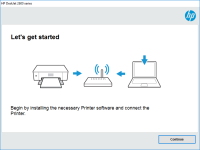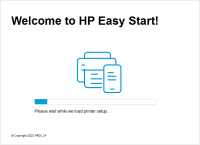HP LaserJet Pro M118dw driver

Before we start, it is important to understand what a driver is and why it is necessary. A driver is a piece of software that allows your computer to communicate with your printer. Without the correct driver, your computer will not be able to send print jobs to the printer, and you will not be able to use its full range of features.
The HP LaserJet Pro M118dw driver can be downloaded from the HP website for free. You can also install it using the installation CD that comes with the printer. In this article, we will focus on the process of downloading and installing the driver from the HP website.
Download driver for HP LaserJet Pro M118dw
Driver for Windows
| Supported OS: Windows 11, Windows 10 32-bit, Windows 10 64-bit, Windows 8.1 32-bit, Windows 8.1 64-bit, Windows 8 32-bit, Windows 8 64-bit, Windows 7 32-bit, Windows 7 64-bit | |
| Type | Download |
| HP Easy Start Printer Setup Software (Internet connection required for driver installation) | |
| HP Print and Scan Doctor for Windows | |
Driver for Mac
| Supported OS: Mac OS Big Sur 11.x, Mac OS Monterey 12.x, Mac OS Catalina 10.15.x, Mac OS Mojave 10.14.x, Mac OS High Sierra 10.13.x, Mac OS Sierra 10.12.x, Mac OS X El Capitan 10.11.x, Mac OS X Yosemite 10.10.x, Mac OS X Mavericks 10.9.x, Mac OS X Mountain Lion 10.8.x, Mac OS X Lion 10.7.x, Mac OS X Snow Leopard 10.6.x. | |
| Type | Download |
| HP Easy Start | |
Compatible devices: HP LaserJet Pro M404n
Run the Installation Wizard
Once the driver has been downloaded, you need to run the installation wizard to install it on your computer. To do this, follow these steps:
- Double-click on the downloaded file to run the installation wizard.
- Follow the instructions on the screen to complete the installation process.
- If prompted, select the "Full Feature" installation option to get access to all the printer's features.
Connect the Printer to Your Computer
After the driver has been installed, you need to connect the printer to your computer using a USB cable or Wi-Fi. To do this, follow these steps:
- Turn on the printer and wait for it to warm up.
- Connect the printer to your computer using a USB cable or connect it to your Wi-Fi network.
- If you are connecting via Wi-Fi, make sure the printer is on the same network as your computer.
- Wait for your computer to detect the printer.
- Test the printer by printing a test page.

HP LaserJet MFP M234sdw driver
The HP LaserJet MFP M234sdw is an all-in-one printer that is perfect for small businesses and home offices. It is known for its speed, quality, and reliability, making it a popular choice among users. However, like all printers, the HP LaserJet MFP M234sdw requires a driver to communicate with the
HP Color LaserJet Pro MFP M183fw driver
The HP Color LaserJet Pro MFP M183fw printer is a versatile, high-performance printer designed for small to medium-sized businesses. This all-in-one printer is capable of printing, scanning, copying, and faxing documents quickly and efficiently. In this article, we will focus on the importance of
HP Color LaserJet Enterprise MFP M480f
The HP Color LaserJet Enterprise MFP M480f is a high-quality laser printer that can produce excellent printouts. However, to ensure the printer's optimal performance, it's essential to install the correct drivers. In this article, we will guide you through the process of installing, updating, and
HP Color LaserJet Pro MFP M479fdn driver
The HP Color LaserJet Pro MFP M479fdn is a multifunctional printer that has gained immense popularity due to its fast printing speed and high-quality prints. This printer is ideal for small to medium-sized businesses that require high-volume printing. However, to ensure that the printer functions