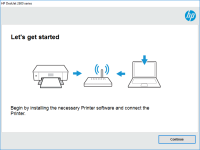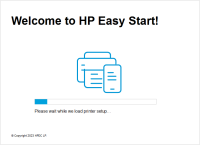HP LaserJet MFP M141a driver

Are you having trouble finding the correct driver for your HP LaserJet MFP M141a printer? Look no further! In this guide, we’ll go over everything you need to know about the HP LaserJet MFP M141a driver, from what it is and why it’s important, to where to find and download it.
Introduction: What is the HP LaserJet MFP M141a driver?
The HP LaserJet MFP M141a driver is software that allows your computer to communicate with your printer. Without the driver, your computer would not be able to send print jobs to the printer, and the printer would not be able to receive those jobs or print them. The driver is specific to your printer model and your computer’s operating system, so it’s important to download and install the correct driver for your setup.
Why is the HP LaserJet MFP M141a driver important?
The driver is an essential component of the printing process. It enables your computer to communicate with the printer and ensures that print jobs are sent and received correctly. Without the driver, you would not be able to use your printer at all. Additionally, installing the correct driver can improve the performance and functionality of your printer, as well as fix any issues you may be experiencing.
Download driver for HP LaserJet MFP M141a
Driver for Windows
| Supported OS: Windows 11, Windows 10 32-bit, Windows 10 64-bit, Windows 8.1 32-bit, Windows 8.1 64-bit, Windows 8 32-bit, Windows 8 64-bit, Windows 7 32-bit, Windows 7 64-bit | |
| Type | Download |
| HP LaserJet MFP M139a/M140a/M141a/M142a EasyStart Printer Setup Software - Offline Use Only | |
| HP Easy Start Printer Setup Software (Internet connection required for driver installation) | |
| HP Print and Scan Doctor for Windows | |
Driver for Mac
| Supported OS: Mac OS Big Sur 11.x, Mac OS Monterey 12.x, Mac OS Catalina 10.15.x, Mac OS Mojave 10.14.x, Mac OS High Sierra 10.13.x, Mac OS Sierra 10.12.x, Mac OS X El Capitan 10.11.x, Mac OS X Yosemite 10.10.x, Mac OS X Mavericks 10.9.x, Mac OS X Mountain Lion 10.8.x, Mac OS X Lion 10.7.x, Mac OS X Snow Leopard 10.6.x. | |
| Type | Download |
| HP Easy Start | |
Compatible devices: Kyocera ECOSYS M2835dw
How to install the HP LaserJet MFP M141a driver
Now that you understand what the driver is and why it’s important, let’s go over how to install it.
Step 1: Determine your operating system
The first step is to determine which operating system your computer is running. You can do this by clicking on the “Start” menu, then selecting “Settings” and “System.” Under the “System” tab, you’ll see the version of Windows that you’re running. If you’re using a Mac, click on the Apple menu and select “About this Mac” to find your version of macOS.
Step 2: Download the driver from the HP website
Once you’ve determined your operating system, visit the website and navigate to the page for the LaserJet MFP M141a printer. From there, you should see a “Drivers” or “Software” section. Select your operating system from the drop-down menu and click “Download” to begin the download process.
Step 3: Install the driver
After the driver has finished downloading, locate the file on your computer and double-click it to begin the installation process. Follow the on-screen instructions to complete the installation. Once the driver is installed, you should be able to use your printer as normal.
Conclusion
The HP LaserJet MFP M141a driver is an essential component of the printing process. It enables your computer to communicate with your printer and ensures that print jobs are sent and received correctly. By following the steps outlined in this guide, you should be able to download and install the correct driver for your setup and troubleshoot any issues you may encounter.

HP LaserJet Pro M225dn driver
If you're in search of a reliable printer that can handle all of your office needs, the HP LaserJet Pro M225dn is a great option. This printer is designed to deliver high-quality prints at fast speeds, with features like automatic duplexing and wireless connectivity to help streamline your
HP LaserJet Pro M139-M142 driver
Are you having trouble installing the driver for your HP LaserJet Pro M139-M142 printer? Look no further, as we will provide you with all the information you need to know to get it up and running in no time. Introduction The HP LaserJet Pro M139-M142 is a compact monochrome laser printer designed
HP Color LaserJet Pro MFP M479fdn driver
The HP Color LaserJet Pro MFP M479fdn is a multifunctional printer that has gained immense popularity due to its fast printing speed and high-quality prints. This printer is ideal for small to medium-sized businesses that require high-volume printing. However, to ensure that the printer functions
HP LaserJet Pro M1132 MFP driver
Are you having trouble finding, installing, or updating the driver for your HP LaserJet Pro M1132 MFP? Look no further! In this article, we will guide you through the steps of downloading, installing, and troubleshooting the driver for your printer. What is a driver and why is it important? A