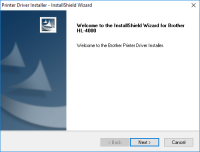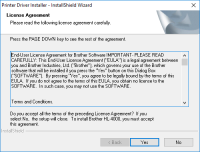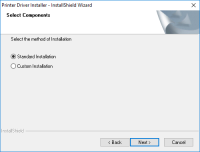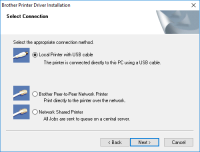Brother HL-2230 driver

The Brother HL-2230 is a monochrome laser printer that can print up to 24 pages per minute. It is a reliable printer that is commonly used in offices and homes. If you have recently purchased a Brother HL-2230 printer, you will need to download and install the driver to get it up and running. In this guide, we will show you how to download and install the Brother HL-2230 driver and troubleshoot common installation issues.
Download driver for Brother HL-2230
Driver for Windows
| Supported OS: Windows 11, Windows 10 32-bit, Windows 10 64-bit, Windows 8.1 32-bit, Windows 8.1 64-bit, Windows 8 32-bit, Windows 8 64-bit, Windows 7 32-bit, Windows 7 64-bit | |
| Type | Download |
| Full Driver & Software Package | |
| Uninstall Tool | |
Driver for Mac
| Supported OS: Mac OS Big Sur 11.x, Mac OS Monterey 12.x, Mac OS Catalina 10.15.x, Mac OS Mojave 10.14.x, Mac OS High Sierra 10.13.x, Mac OS Sierra 10.12.x, Mac OS X El Capitan 10.11.x, Mac OS X Yosemite 10.10.x, Mac OS X Mavericks 10.9.x, Mac OS X Mountain Lion 10.8.x, Mac OS X Lion 10.7.x, Mac OS X Snow Leopard 10.6.x. | |
| Type | Download |
| Printer Driver | |
Compatible devices: Brother HL-2240 & Brother HL-2220
How to Install the Brother HL-2230 Driver?
After downloading the driver, follow the steps below to install it.
- Locate the downloaded file
Once the driver has finished downloading, locate the file in your computer's download folder. - Run the installation wizard
Double-click on the downloaded file to run the installation wizard. - Select your language
Select your preferred language from the drop-down menu and click "OK." - Accept the license agreement
Read the license agreement and click "Yes" to accept it. - Choose the connection type
Select the connection type for your printer and click "Next." - Connect the printer
Connect the printer to your computer using a USB cable and turn it on. - Wait for the installation to finish
The installation wizard will automatically detect the printer and install the necessary drivers. Wait for the installation to finish. - Test the printer
Once the installation is complete, test the printer by printing a test page.

Brother HL-2040 driver
Finding the right printer driver for your device can be a challenge. That's especially true when it comes to older printers like the Brother HL-2040. This laser printer was first introduced over a decade ago, but it's still in use in many offices and homes today. If you need to install or update
Brother HL-2170W driver
The Brother HL-2170W is a monochrome laser printer that is known for its high-quality printing, easy-to-use features, and affordability. It is a popular choice for small businesses and home offices because it offers excellent value for money. However, to get the most out of your printer, you need
Brother HL-2140 driver
If you're looking for a Brother HL-2140 driver, you've come to the right place. In this guide, we'll walk you through everything you need to know about this printer model and how to download and install its driver. The Brother HL-2140 is a monochrome laser printer that is well-known for its fast
Brother HL-2220 driver
Brother HL-2220 is a monochrome laser printer that has been widely used for personal and professional purposes. It provides high-quality prints at an affordable price. If you own a Brother HL-2220 printer, you need to have its driver installed on your computer to ensure proper functioning. In this