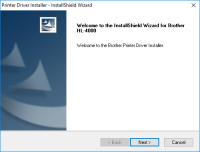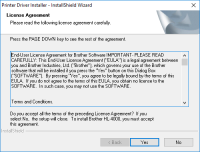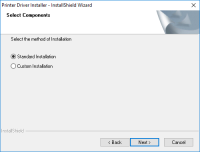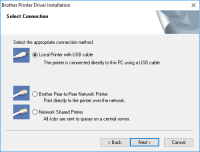Brother HL-2280DW driver

If you are the owner of a Brother HL-2280DW printer, you know that having the right driver installed on your computer is crucial. The driver is the software that allows your computer to communicate with your printer, and without it, you won't be able to print anything. But finding the right driver can be a bit of a challenge. In this comprehensive guide, we will go through everything you need to know about Brother HL-2280DW drivers, including where to find them, how to install them, and how to troubleshoot any issues you may encounter.
What is a Driver?
Before we dive into Brother HL-2280DW drivers specifically, let's first take a look at what a driver is. A driver is a piece of software that allows your computer to communicate with a hardware device, such as a printer. When you send a print job to your printer, your computer sends the job to the driver, which then sends the instructions to the printer.
Download driver for Brother HL-2280DW
Driver for Windows
| Supported OS: Windows 11, Windows 10 32-bit, Windows 10 64-bit, Windows 8.1 32-bit, Windows 8.1 64-bit, Windows 8 32-bit, Windows 8 64-bit, Windows 7 32-bit, Windows 7 64-bit | |
| Type | Download |
| Full Driver & Software Package | |
| Printer Driver & Scanner Driver for Local Connection x64 | |
| Printer Driver & Scanner Driver for Local Connection x32 | |
| PaperPort™ Install Tool | |
| Network Connection Repair Tool | |
Driver for Mac
| Supported OS: Mac OS Big Sur 11.x, Mac OS Monterey 12.x, Mac OS Catalina 10.15.x, Mac OS Mojave 10.14.x, Mac OS High Sierra 10.13.x, Mac OS Sierra 10.12.x, Mac OS X El Capitan 10.11.x, Mac OS X Yosemite 10.10.x, Mac OS X Mavericks 10.9.x, Mac OS X Mountain Lion 10.8.x, Mac OS X Lion 10.7.x, Mac OS X Snow Leopard 10.6.x. | |
| Type | Download |
| Printer Driver | |
| Scanner Driver (ICA) | |
Compatible devices: Brother HL-2275DW
How to Install Brother HL-2280DW Drivers?
Once you have downloaded the driver for your Brother HL-2280DW printer, follow these steps to install it:
- Double-click on the downloaded file to start the installation process.
- Follow the on-screen instructions to complete the installation.
- Restart your computer.
Common Issues with Brother HL-2280DW Drivers
While Brother HL-2280DW drivers are generally reliable, you may encounter some issues from time to time. Here are some of the most common issues you may encounter, along with how to troubleshoot them:
-
Printer Not Responding - If your printer is not responding, make sure that it is turned on and connected to your computer. If it still isn't responding, try restarting both your computer and your printer.
-
Slow Printing - If your printer is printing slowly, try reducing the print quality or removing any unnecessary print jobs from the print queue.
-
Incorrect Printouts - If your printer is producing incorrect printouts, make sure that you have the correct driver installed for your operating system. You may also want to try cleaning the printer's print head.

Brother HL-2040 driver
Finding the right printer driver for your device can be a challenge. That's especially true when it comes to older printers like the Brother HL-2040. This laser printer was first introduced over a decade ago, but it's still in use in many offices and homes today. If you need to install or update
Brother HL-2240 driver
When it comes to printing devices, one of the most popular brands in the market is Brother. The company is known for producing high-quality printers with various features and functionalities that can meet the diverse printing needs of users. The Brother HL-2240 is one such device that has become
Brother HL-4070CDW driver
Are you having trouble finding the right driver for your Brother HL-4070CDW printer? Or perhaps you're experiencing issues after a recent driver update? Whatever the reason, it can be incredibly frustrating when your printer doesn't work as it should. In this article, we will provide a
Brother HL-2220 driver
Brother HL-2220 is a monochrome laser printer that has been widely used for personal and professional purposes. It provides high-quality prints at an affordable price. If you own a Brother HL-2220 printer, you need to have its driver installed on your computer to ensure proper functioning. In this