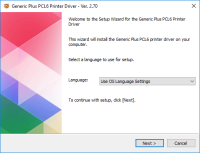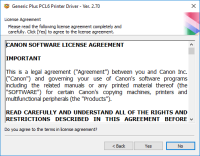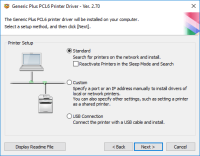Canon PIXMA MG3620 driver

The Canon PIXMA MG3620 driver is a software that allows your computer to communicate with your printer. Without the driver, you won't be able to print anything. The driver is responsible for converting the data from your computer into a format that your printer can understand. In this article, we'll provide you with all the information you need to know about the Canon PIXMA MG3620 driver.
Why Do You Need a Driver for Canon PIXMA MG3620?
As we mentioned earlier, the Canon PIXMA MG3620 driver is responsible for converting the data from your computer into a format that your printer can understand. Without the driver, your printer won't be able to print anything. So, if you want to use your printer, you need to install the driver.
Download driver for Canon PIXMA MG3620
Driver for Windows
| Supported OS: Windows 11, Windows 10 32-bit, Windows 10 64-bit, Windows 8.1 32-bit, Windows 8.1 64-bit, Windows 8 32-bit, Windows 8 64-bit, Windows 7 32-bit, Windows 7 64-bit | |
| Type | Download |
| MP Drivers for Windows | |
| XPS Printer Driver for Windows Vista 7 8 8.1 10 and 11 | |
| Full Driver and Software Package for Windows | |
Driver for Mac
| Supported OS: Mac OS Big Sur 11.x, Mac OS Monterey 12.x, Mac OS Catalina 10.15.x, Mac OS Mojave 10.14.x, Mac OS High Sierra 10.13.x, Mac OS Sierra 10.12.x, Mac OS X El Capitan 10.11.x, Mac OS X Yosemite 10.10.x, Mac OS X Mavericks 10.9.x, Mac OS X Mountain Lion 10.8.x, Mac OS X Lion 10.7.x, Mac OS X Snow Leopard 10.6.x. | |
| Type | Download |
| Full Driver and Software Package for Mac OS X 10.10 to 10.15 | |
| CUPS Printer Driver for Mac OS X 10.7 to 12 | |
| ICA Driver for Mac OS X 10.7 to 11 | |
Compatible devices: Canon PIXMA MG4120
How to Install the Canon PIXMA MG3620 Driver on Windows?
Installing the Canon PIXMA MG3620 driver on Windows is easy. Here are the steps you need to follow:
- Download the driver from the Canon website
- Double-click on the downloaded file
- Follow the on-screen instructions
- Connect your printer to your computer
- Wait for the driver to install
How to Install the Canon PIXMA MG3620 Driver on Mac?
Installing the Canon PIXMA MG3620 driver on Mac is also easy. Here are the steps you need to follow:
- Download the driver from the Canon website
- Double-click on the downloaded file
- Follow the on-screen instructions
- Connect your printer to your computer
- Wait for the driver to install
Troubleshooting Common Issues with Canon PIXMA MG3620 Driver
If you're experiencing issues with the Canon PIXMA MG3620 driver, here are some common problems and their solutions:
Printer not detected
If your printer is not being detected by your computer, try the following solutions:
- Check if your printer is turned on
- Make sure your printer is connected to your computer
- Restart your printer and computer
- Reinstall the driver
Printer not responding
If your printer is not responding, try the following solutions:
- Check if your printer is turned on
- Check if your printer is connected to your computer
- Make sure your printer is not out of paper or ink
- Restart your printer and computer
- Reinstall the driver
Printer driver not working
If your printer driver is not working, try the following solutions:
- Make sure your driver is up-to-date
- Uninstall and reinstall the driver
- Check if there are any conflicts with other drivers
- Contact Canon support for further assistance
Conclusion
In conclusion, the Canon PIXMA MG3620 driver is an essential software that allows you to communicate with your printer. Without the driver, you won't be able to print anything. In this article, we've provided you with a comprehensive guide to the Canon PIXMA MG3620 driver. We've covered where to download the driver, how to install it on Windows and Mac, and some common issues and their solutions. We've also provided you with some tips to get the most out of your Canon PIXMA MG3620 printer.

Canon PIXMA MG3122 driver
When utilizing the Canon PIXMA MG3122 printer model, users can enjoy fast and efficient printing for both monochrome and color documents. Color printing operates at a rate of 5.0 images per minute (ipm), while black document printing achieves a speed of 9.2 ipm. Borderless printing with photo paper
Canon PIXMA MG5520 driver
When utilizing the Canon PIXMA MG5520 printer model for printing, users can achieve optimal quality depending on the complexity of the document and the printer mode selected. For monochrome documents, the average print quality resolution does not exceed 600 x 600 dots per inch (dpi). Under ideal
Canon PIXMA MG2520 driver
The Canon PIXMA MG2520 printer model is a versatile all-in-one printer that offers exceptional printing, copying, and scanning capabilities. When printing black documents in the ESAT mode, the printer can achieve a print speed of up to 8.0 images per minute (ipm). For color printing, the print
Canon PIXMA MG5522 driver
The Canon PIXMA MG5522 print model boasts several physical features that enhance its functionality as a multifunction printer. Among these features is a 2.5-inch LCD screen and a 5-color ink system. To download the Canon PIXMA MG5522 driver, please visit the Canon website, which offers driver