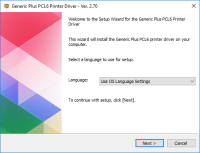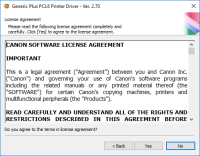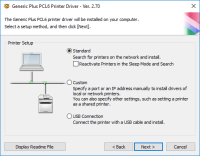Canon PIXMA MG3220 driver

If you are looking for a reliable and affordable all-in-one printer, then the Canon PIXMA MG3220 is a great option to consider. However, to fully utilize its features, you need to install the appropriate drivers on your computer. In this article, we will guide you on how to install and troubleshoot the Canon PIXMA MG3220 driver.
Introduction to Canon PIXMA MG3220
The Canon PIXMA MG3220 is an all-in-one printer that can print, scan, and copy documents and photos. It offers a maximum print resolution of 4800 x 1200 dpi, which ensures that your prints are of high quality. It also has Wi-Fi connectivity, which allows you to print wirelessly from your computer, smartphone, or tablet.
Download driver for Canon PIXMA MG3220
Driver for Windows
| Supported OS: Windows 11, Windows 10 32-bit, Windows 10 64-bit, Windows 8.1 32-bit, Windows 8.1 64-bit, Windows 8 32-bit, Windows 8 64-bit, Windows 7 32-bit, Windows 7 64-bit | |
| Type | Download |
| MP Drivers for Windows | |
| XPS Printer Driver for Windows Vista 7 8 8.1 10 and 11 | |
Driver for Mac
| Supported OS: Mac OS Big Sur 11.x, Mac OS Monterey 12.x, Mac OS Catalina 10.15.x, Mac OS Mojave 10.14.x, Mac OS High Sierra 10.13.x, Mac OS Sierra 10.12.x, Mac OS X El Capitan 10.11.x, Mac OS X Yosemite 10.10.x, Mac OS X Mavericks 10.9.x, Mac OS X Mountain Lion 10.8.x, Mac OS X Lion 10.7.x, Mac OS X Snow Leopard 10.6.x. | |
| Type | Download |
| CUPS Printer Driver for Mac OS X 10.7 to 10.15 | |
| CUPS Printer Driver for Mac OS X 10.5 and 10.6 | |
| Scanner Driver for Mac OS X 10.15 | |
Compatible devices: Canon PIXMA MG3520
Installing Canon PIXMA MG3220 Driver
To install the Canon PIXMA MG3220 driver on your computer, follow these steps:
- Go to the Canon website and download the driver for your operating system.
- Double-click on the downloaded file to start the installation process.
- Follow the on-screen instructions to complete the installation.
- Once the installation is complete, restart your computer.
Troubleshooting Common Issues with Canon PIXMA MG3220 Driver
If you encounter any issues with the Canon PIXMA MG3220 driver, here are some common troubleshooting tips:
- Make sure that the printer is connected to your computer via Wi-Fi or USB.
- Check that the printer is turned on and has sufficient ink.
- Update the driver to the latest version.
- Restart your computer and the printer.
- Try printing from another computer or device to isolate the issue.
How to Connect Canon PIXMA MG3220 to Wi-Fi
To connect your Canon PIXMA MG3220 to Wi-Fi, follow these steps:
- Turn on your printer and make sure it is in range of your Wi-Fi network.
- Press the Wi-Fi button on the printer's control panel.
- The blue Wi-Fi lamp on the printer will start flashing. Press and hold the WPS button on your router for about 5 seconds.
- The Wi-Fi lamp will stop flashing and remain lit when the printer is connected to your Wi-Fi network.
Conclusion
The Canon PIXMA MG3220 is a reliable and affordable all-in-one printer that offers high-quality prints and Wi-Fi connectivity. By following the steps outlined in this article, you can install and troubleshoot the driver, connect to Wi-Fi, scan documents and photos, replace ink cartridges, and use mobile printing. While the printer has some limitations, its pros far outweigh its cons.

Canon PIXMA MG6821 driver
Are you struggling to print high-quality documents or photos with your Canon PIXMA MG6821 printer? One possible solution could be to download and install the Canon PIXMA MG6821 driver. In this article, we will explore the features of the driver, where to download it, how to install it, and the
Canon PIXMA MG5520 driver
When utilizing the Canon PIXMA MG5520 printer model for printing, users can achieve optimal quality depending on the complexity of the document and the printer mode selected. For monochrome documents, the average print quality resolution does not exceed 600 x 600 dots per inch (dpi). Under ideal
Canon PIXMA MG4120 driver
When utilizing the Canon PIXMA MG4120 printer model to print monochrome documents, the print speed reaches 9.9 images per minute (ipm). However, for color copies, the speed decreases to 5.7 ipm. Borderless photo prints, on the other hand, have an average print speed of 44 seconds. The print system
Canon PIXMA MG2520 driver
The Canon PIXMA MG2520 printer model is a versatile all-in-one printer that offers exceptional printing, copying, and scanning capabilities. When printing black documents in the ESAT mode, the printer can achieve a print speed of up to 8.0 images per minute (ipm). For color printing, the print