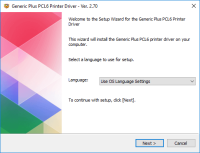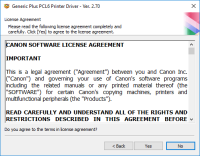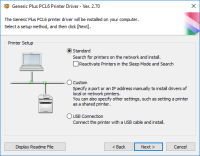Canon PIXMA MG6120 driver

If you're a proud owner of a Canon PIXMA MG6120 printer, you need to have the right drivers installed to ensure your printer functions optimally. In this article, we'll guide you through the process of downloading and installing the Canon PIXMA MG6120 driver.
What is a printer driver?
A printer driver is software that communicates with your printer and your computer. Without a driver, your computer wouldn't know how to interact with your printer. Drivers come with instructions that enable your computer to interpret the data that you send to the printer.
Why do you need to update your printer driver?
Keeping your printer driver updated is essential to ensure that your printer functions optimally. It's also necessary to keep up with the latest software updates to fix bugs, improve security, and add new features.
Download driver for Canon PIXMA MG6120
Driver for Windows
| Supported OS: Windows 11, Windows 10 32-bit, Windows 10 64-bit, Windows 8.1 32-bit, Windows 8.1 64-bit, Windows 8 32-bit, Windows 8 64-bit, Windows 7 32-bit, Windows 7 64-bit | |
| Type | Download |
| MP Drivers for Windows | |
| XPS Printer Driver for Windows Vista 7 8 8.1 and 10 | |
Driver for Mac
| Supported OS: Mac OS Big Sur 11.x, Mac OS Monterey 12.x, Mac OS Catalina 10.15.x, Mac OS Mojave 10.14.x, Mac OS High Sierra 10.13.x, Mac OS Sierra 10.12.x, Mac OS X El Capitan 10.11.x, Mac OS X Yosemite 10.10.x, Mac OS X Mavericks 10.9.x, Mac OS X Mountain Lion 10.8.x, Mac OS X Lion 10.7.x, Mac OS X Snow Leopard 10.6.x. | |
| Type | Download |
| Scanner Driver for Mac OS X 10.5 to 10.11 | |
| Scanner Driver for Mac OS X 10.12 | |
| CUPS Printer Driver for Mac OS X 10.7 to 10.12 | |
Compatible devices: Canon PIXMA MG6220
How to install the Canon PIXMA MG6120 driver
Once you've downloaded the Canon PIXMA MG6120 driver, it's time to install it on your computer. Here's how:
-
Double-click the downloaded file to begin the installation process.
-
Follow the prompts to complete the installation process.
-
Once the installation process is complete, restart your computer.
-
Connect your Canon PIXMA MG6120 printer to your computer using a USB cable.
-
Turn on your printer and wait for it to be recognized by your computer.
-
Test your printer by printing a test page.
Troubleshooting common issues
If you encounter any issues during the download or installation process, try the following:
-
Make sure that your computer meets the minimum system requirements.
-
Disable your antivirus software temporarily during the installation process.
-
Ensure that you have administrative rights to install software on your computer.
-
If you're using a Mac, make sure that your computer is running on the latest version of macOS.
-
If you're using a Windows PC, ensure that all Windows updates are installed.
Conclusion
Downloading and installing the Canon PIXMA MG6120 driver is a simple process that can be done in just a few steps. By keeping your printer driver up-to-date, you'll ensure that your printer functions optimally and takes advantage of new features and bug fixes. If you encounter any issues, be sure to troubleshoot them using the tips provided.

Canon PIXMA MG5722 driver
Canon PIXMA MG5722 is an all-in-one inkjet printer that can print, scan, and copy documents. It has a sleek design and can produce high-quality prints with its 5-color individual ink system. To fully utilize this printer, you need to have the correct driver installed on your computer. Download
Canon PIXMA MG2520 driver
The Canon PIXMA MG2520 printer model is a versatile all-in-one printer that offers exceptional printing, copying, and scanning capabilities. When printing black documents in the ESAT mode, the printer can achieve a print speed of up to 8.0 images per minute (ipm). For color printing, the print
Canon PIXMA MP190 driver
The Canon PIXMA MP190 printer is a multifunctional printer that can print, scan, and copy documents. The printer driver is a software program that enables your computer to communicate with your printer. Without the driver, your printer will not work correctly. The Canon PIXMA MP190 driver is
Canon PIXMA MP210 driver
Canon PIXMA MP210 is an all-in-one inkjet printer that offers high-quality printing, scanning, and copying features. However, to utilize all of its features, you need to install the correct driver software on your computer. In this article, we will guide you on how to install Canon PIXMA MP210