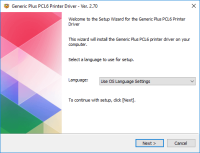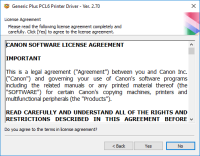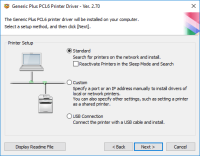Canon PIXMA MG8120B driver

The Canon PIXMA MG8120B is a powerful and versatile printer that offers high-quality printing, versatile connectivity options, and automatic duplex printing. However, to get the most out of this printer, you need to have the right driver installed on your device. In the next sections, we will take a closer look at the features of the Canon PIXMA MG8120B and how to install its driver.
Download driver for Canon PIXMA MG8120B
Driver for Windows
| Supported OS: Windows 11, Windows 10 32-bit, Windows 10 64-bit, Windows 8.1 32-bit, Windows 8.1 64-bit, Windows 8 32-bit, Windows 8 64-bit, Windows 7 32-bit, Windows 7 64-bit | |
| Type | Download |
| MP Driver for Windows | |
| XPS Printer Driver for Windows Vista 7 8 8.1 and 10 | |
Driver for Mac
| Supported OS: Mac OS Big Sur 11.x, Mac OS Monterey 12.x, Mac OS Catalina 10.15.x, Mac OS Mojave 10.14.x, Mac OS High Sierra 10.13.x, Mac OS Sierra 10.12.x, Mac OS X El Capitan 10.11.x, Mac OS X Yosemite 10.10.x, Mac OS X Mavericks 10.9.x, Mac OS X Mountain Lion 10.8.x, Mac OS X Lion 10.7.x, Mac OS X Snow Leopard 10.6.x. | |
| Type | Download |
| Scanner Driver for Mac OS X 10.5 to 10.11 | |
| Scanner Driver for Mac OS X 10.12 | |
| Mini Master Setup for Mac OS X 10.6 to 10.8 | |
Compatible devices: Canon PIXMA MG8220
How to Install Canon PIXMA MG8120B Driver
Installing the Canon PIXMA MG8120B driver is a straightforward process. Here are the steps you need to follow:
1. Download the Driver
Visit the website and navigate to the support page for the PIXMA MG8120B printer. Choose your operating system and download the latest version of the driver.
2. Run the Installer
Once the driver is downloaded, double-click on the installer file to launch the installation wizard.
3. Follow the Prompts
Follow the prompts on the screen to complete the installation process. The installer will guide you through the process, and you'll be prompted to connect your printer to your device. Once the installation is complete, you can start using your printer.

Canon PIXMA MG5220 driver
The Canon PIXMA MG5220 printer model is a versatile digital printer that utilizes thermal inkjet print technology for both color and monochrome documents. It offers the convenience of printing directly from and saving to memory cards. The printer is compatible with various memory card types,
Canon PIXMA MG3122 driver
When utilizing the Canon PIXMA MG3122 printer model, users can enjoy fast and efficient printing for both monochrome and color documents. Color printing operates at a rate of 5.0 images per minute (ipm), while black document printing achieves a speed of 9.2 ipm. Borderless printing with photo paper
Canon PIXMA MG5520 driver
When utilizing the Canon PIXMA MG5520 printer model for printing, users can achieve optimal quality depending on the complexity of the document and the printer mode selected. For monochrome documents, the average print quality resolution does not exceed 600 x 600 dots per inch (dpi). Under ideal
Canon PIXMA MG3220 driver
If you are looking for a reliable and affordable all-in-one printer, then the Canon PIXMA MG3220 is a great option to consider. However, to fully utilize its features, you need to install the appropriate drivers on your computer. In this article, we will guide you on how to install and