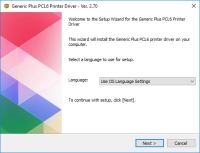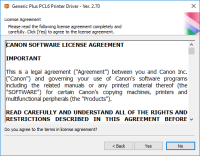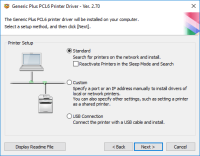Canon PIXMA MP980 driver

Canon PIXMA MP980 is a premium all-in-one printer that comes with advanced features such as a 3.5-inch LCD, built-in Wi-Fi, and Auto Duplex Printing. It's a perfect printer for home and office use and can handle all your printing, scanning, and copying needs.
The printer is compatible with both Mac and Windows operating systems and comes with a set of drivers that enable it to communicate with your computer. However, sometimes you may encounter issues with the printer, and in such cases, you need to update or reinstall the drivers.
Download driver for Canon PIXMA MP980
Driver for Windows
| Supported OS: Windows 11, Windows 10 32-bit, Windows 10 64-bit, Windows 8.1 32-bit, Windows 8.1 64-bit, Windows 8 32-bit, Windows 8 64-bit, Windows 7 32-bit, Windows 7 64-bit | |
| Type | Download |
| MP Driver for Windows XP Vista 7 8 and 10 x64bit | |
| MP Driver for Windows XP Vista 7 8 and 10 x32bit | |
Driver for Mac
| Supported OS: Mac OS Big Sur 11.x, Mac OS Monterey 12.x, Mac OS Catalina 10.15.x, Mac OS Mojave 10.14.x, Mac OS High Sierra 10.13.x, Mac OS Sierra 10.12.x, Mac OS X El Capitan 10.11.x, Mac OS X Yosemite 10.10.x, Mac OS X Mavericks 10.9.x, Mac OS X Mountain Lion 10.8.x, Mac OS X Lion 10.7.x, Mac OS X Snow Leopard 10.6.x. | |
| Type | Download |
| Scanner Driver for Mac OS X 10.5 to 10.9 | |
| CUPS Printer Driver for Mac OS X 10.7 to 10.9 | |
| ICA Driver for Mac OS X 10.6 to 10.9 | |
Compatible devices: Canon PIXMA MP240
How to Install Canon PIXMA MP980 Driver
After downloading the Canon PIXMA MP980 driver, you need to install it on your computer. Here are the step-by-step instructions on how to do it:
- Double-click on the downloaded driver file to start the installation process.
- Follow the on-screen instructions to complete the installation process.
- Connect your Canon PIXMA MP980 printer to your computer using a USB cable.
- Turn on the printer and wait for the computer to detect it.
- Open the "Devices and Printers" folder on your computer and locate your printer.
- Right-click on your printer and select "Printer properties."
- Click on the "Driver" tab and select the newly installed driver.
- Click on the "Apply" button to save the changes.

Canon PIXMA MP240 driver
Canon PIXMA MP240 is an all-in-one inkjet printer designed for home and small office use. It offers printing, scanning, and copying functions, as well as some advanced features such as Auto Photo Fix II and Easy-WebPrint EX. However, to use the printer, you need to install its driver first. In
Canon PIXMA MP480 driver
The Canon PIXMA MP480 is an all-in-one printer that offers high-quality prints. It is an affordable and reliable printer that offers advanced features such as a built-in scanner and copier. However, to use this printer, you need to download and install the Canon PIXMA MP480 driver. Download driver
Canon PIXMA MG5520 driver
When utilizing the Canon PIXMA MG5520 printer model for printing, users can achieve optimal quality depending on the complexity of the document and the printer mode selected. For monochrome documents, the average print quality resolution does not exceed 600 x 600 dots per inch (dpi). Under ideal
Canon PIXMA MP210 driver
Canon PIXMA MP210 is an all-in-one inkjet printer that offers high-quality printing, scanning, and copying features. However, to utilize all of its features, you need to install the correct driver software on your computer. In this article, we will guide you on how to install Canon PIXMA MP210