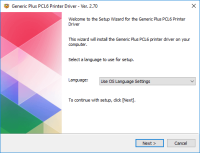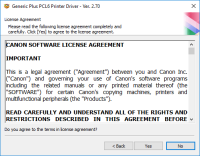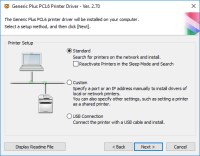Canon PIXMA MX522 driver

Canon PIXMA MX522 is an all-in-one printer that can print, scan, copy, and fax. It is a popular choice among home users and small businesses due to its affordable price and versatility. However, to fully utilize the features of the printer, you need to install the correct driver. This article will guide you through the process of downloading and installing the Canon PIXMA MX522 driver, troubleshooting common issues, and providing answers to frequently asked questions.
Download driver for Canon PIXMA MX522
Driver for Windows
| Supported OS: Windows 11, Windows 10 32-bit, Windows 10 64-bit, Windows 8.1 32-bit, Windows 8.1 64-bit, Windows 8 32-bit, Windows 8 64-bit, Windows 7 32-bit, Windows 7 64-bit | |
| Type | Download |
| MP Driver for Windows | |
| Mini Master Setup for Windows XP Vista 7 8 and 10 | |
| XPS Printer Driver for Windows Vista 7 8 8.1 and 10 | |
Driver for Mac
| Supported OS: Mac OS Big Sur 11.x, Mac OS Monterey 12.x, Mac OS Catalina 10.15.x, Mac OS Mojave 10.14.x, Mac OS High Sierra 10.13.x, Mac OS Sierra 10.12.x, Mac OS X El Capitan 10.11.x, Mac OS X Yosemite 10.10.x, Mac OS X Mavericks 10.9.x, Mac OS X Mountain Lion 10.8.x, Mac OS X Lion 10.7.x, Mac OS X Snow Leopard 10.6.x. | |
| Type | Download |
| Scanner Driver for Mac OS X 10.13 and 10.14 | |
| CUPS Printer Driver for Mac OS X 10.7 to 10.14 | |
| ICA Driver for Mac OS X 10.7 to 10.14 | |
| Mini Master Setup for Mac OS X 10.6 to 10.8 | |
Compatible devices: Canon PIXMA MX532
How to download and install the Canon PIXMA MX522 driver
To download and install the Canon PIXMA MX522 driver, follow these simple steps:
- Select your operating system from the drop-down menu and download the driver file.
- Double-click the downloaded file to start the installation process.
- Follow the on-screen instructions to complete the installation.
- Once the installation is complete, restart your computer.
If you encounter any issues during the installation process, such as error messages or the driver not being recognized, try the following troubleshooting steps:
- Make sure your computer meets the minimum system requirements for the driver.
- Disable any antivirus or firewall software temporarily during the installation.
- Try downloading and installing the driver from a different source.

Canon PIXMA MP210 driver
Canon PIXMA MP210 is an all-in-one inkjet printer that offers high-quality printing, scanning, and copying features. However, to utilize all of its features, you need to install the correct driver software on your computer. In this article, we will guide you on how to install Canon PIXMA MP210
Canon PIXMA MP250 driver
The Canon PIXMA MP250 printer is an excellent all-in-one device that can print, scan, and copy. To get the best performance out of it, you need to install the correct driver. The driver software is responsible for communicating with your computer, allowing you to access all the printer's features.
Canon PIXMA MX320 driver
If you're using a Canon PIXMA MX320 printer, you need to ensure that you have the right driver installed. A driver is essential to ensure that your printer functions correctly and delivers the best performance. In this article, we will provide you with all the necessary information about the Canon
Canon PIXMA MG5320 driver
The Canon PIXMA MG5320 printer model is a preferred choice among the PIXMA printer series, particularly for photo printing. It offers impressive print speeds, with black and white documents printing at 12.5 images per minute (ipm) and color pages at approximately 9.3 ipm. For borderless printing on