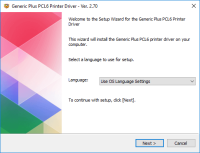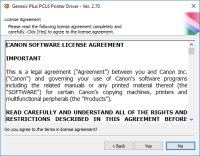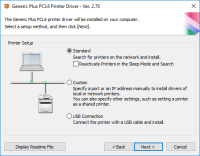Canon Pixma G3010 driver

Universal driver package for Canon Pixma G3010 MFP, which consists of a driver for printing, a driver for scanning, as well as software for setting up and working with the printer.
The driver installation process is very simple and easy, and after installation you will need to reboot your system to make changes. You can read more about the installation process below.
Download driver for Canon Pixma G3010
Driver for Windows
| Supported OS: Windows 11, Windows 10 32-bit, Windows 10 64-bit, Windows 8.1 32-bit, Windows 8.1 64-bit, Windows 8 32-bit, Windows 8 64-bit, Windows 7 32-bit, Windows 7 64-bit | |
| Type | Download |
| G3010 series Full Driver & Software Package (Windows) | |
Driver for Mac
| Supported OS: Mac OS Big Sur 11.x, Mac OS Monterey 12.x, Mac OS Catalina 10.15.x, Mac OS Mojave 10.14.x, Mac OS High Sierra 10.13.x, Mac OS Sierra 10.12.x, Mac OS X El Capitan 10.11.x, Mac OS X Yosemite 10.10.x, Mac OS X Mavericks 10.9.x, Mac OS X Mountain Lion 10.8.x, Mac OS X Lion 10.7.x, Mac OS X Snow Leopard 10.6.x. | |
| Type | Download |
| G3000 series Full Driver & Software Package (Mac) | |
Driver for Linux
| Supported OS: Debian os, SUSE Linux os, Linux Mint os, Boss os, Red Hat Enterprise Linux os, cent os, Fedora os, Ubuntu os. | |
| Type | Download |
| ScanGear MP Ver. 3.60 for Linux (rpm Packagearchive) | |
| IJ Printer Driver Ver. 5.60 for Linux (rpm Packagearchive) | |
Printer Overview
The Canon Pixma G3010 isn’t the most compact all-in-one you can find. However, it’s definitely one of the better looking ones out there. The printer is aice matte black finish that just looks classyand overall this feels like a better built-in unit than most other printers in its price range.
The buttons are all located on the right side of the printer and you will also find the LCD screen here. Not much can be said about these buttons other than they get the job done. Personally, since almost everything on this printer can be done using a smartphone (more on that later), however, when I use the buttons (mainly to turn the printer on or off), the buttons felt tactile and certainly well made.
By downloading the file you agree to accept the manufacturer’s license.

Canon PIXMA G7020 driver
A collection of drivers for the Canon PIXMA G7020 multifunction printer, which consists of a driver for printing, a driver for scanning, and software for setting up and working with the MFP. The driver installation process is very simple and easy, and after installation you will need to reboot your
Canon PIXMA TS8220 driver
Universal driver for Canon PIXMA G3202 MFP is designed to define the device of your operating system. This collection includes a driver for printing, a driver for scanning and software for setting up and working with the printer. Installation of the driver is automatic and does not require the help
Canon imageCLASS MF743Cdw driver
The Canon imageCLASS MF743Cdw driver offers a wide range of essential functions, such as printing, copying, scanning, faxing, and document transmission. Additionally, it features a Canon custom processor with a 5-inch color touch panel and a generous internal memory of 1 GB. It supports both