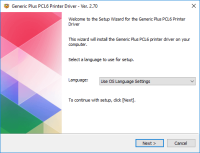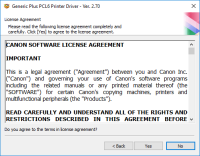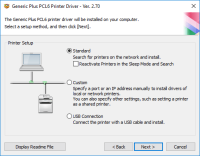Canon PIXMA MX882 driver

Printers are a crucial part of our day-to-day work routine, whether it's printing documents or photos. However, for a printer to work seamlessly, it requires a driver, a software that enables communication between the printer and the computer. Without a driver, a printer cannot function, and its capabilities remain limited. Canon PIXMA MX882 driver is one such driver that is essential for the efficient working of a Canon PIXMA MX882 printer.
Download driver for Canon PIXMA MX882
Driver for Windows
| Supported OS: Windows 11, Windows 10 32-bit, Windows 10 64-bit, Windows 8.1 32-bit, Windows 8.1 64-bit, Windows 8 32-bit, Windows 8 64-bit, Windows 7 32-bit, Windows 7 64-bit | |
| Type | Download |
| MP Driver for Windows x32bit | |
| MP Driver for Windows x64bit | |
| XPS Printer Driver for Windows Vista 7 8 8.1 and 10 | |
Driver for Mac
| Supported OS: Mac OS Big Sur 11.x, Mac OS Monterey 12.x, Mac OS Catalina 10.15.x, Mac OS Mojave 10.14.x, Mac OS High Sierra 10.13.x, Mac OS Sierra 10.12.x, Mac OS X El Capitan 10.11.x, Mac OS X Yosemite 10.10.x, Mac OS X Mavericks 10.9.x, Mac OS X Mountain Lion 10.8.x, Mac OS X Lion 10.7.x, Mac OS X Snow Leopard 10.6.x. | |
| Type | Download |
| Scanner Driver for Mac OS X 10.5 to 10.12 | |
| Mini Master Setup for Mac OS X 10.6 to 10.8 | |
| CUPS Printer Driver for Mac OS X 10.7 to 10.12 | |
Compatible devices: Canon PIXMA MX892
How to Install Canon PIXMA MX882 Driver
Now that you have downloaded the driver, it's time to install it. Follow these steps:
Preparing for the installation
Before you start the installation process, make sure that your computer is connected to the internet and that your printer is turned on and connected to your computer.
Connecting the printer to the computer
Connect the printer to your computer using a USB cable. Your computer should recognize the printer and prompt you to install the driver software.
Running the installation program
Open the downloaded driver software and follow the on-screen instructions to install the driver. The installation process may take a few minutes, depending on the speed of your computer.

Canon PIXMA MX870 driver
The Canon PIXMA MX870 is an all-in-one inkjet printer that is popular for its high-quality printing, scanning, copying, and faxing capabilities. Like most printers, the PIXMA MX870 requires a driver to function properly. In this article, we will discuss what a driver is, how to download and install
Canon PIXMA MX310 driver
Canon PIXMA MX310 is a multifunctional printer that allows printing, copying, scanning, and faxing. It was first released in 2007 and has since then been a popular choice for home and small office use. The printer is known for its affordability, reliability, and user-friendliness. However, like
Canon PIXMA MP620 driver
Canon PIXMA MP620 driver is an essential software that helps the Canon PIXMA MP620 printer communicate with your computer. This driver enables you to control the printer's functions and settings, ensuring it prints your documents and photos correctly. In this article, we will discuss all you need
Canon PIXMA MP495 driver
The Canon PIXMA MP495 is a popular all-in-one printer that offers printing, scanning, and copying capabilities. To ensure that your printer functions properly and delivers high-quality results, you need to install the correct driver. This article will guide you through the process of downloading,