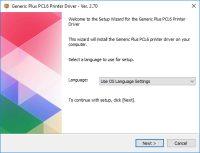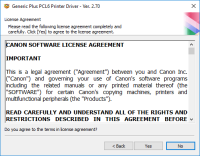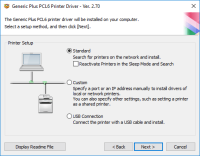Canon PIXMA MX892 driver

If you are the proud owner of a Canon PIXMA MX892 printer, it's important to have the correct driver installed on your computer. The driver software is necessary for the printer to communicate with your computer and to perform various printing functions. This article will guide you through the process of downloading, installing, and troubleshooting Canon PIXMA MX892 driver.
Download driver for Canon PIXMA MX892
Driver for Windows
| Supported OS: Windows 11, Windows 10 32-bit, Windows 10 64-bit, Windows 8.1 32-bit, Windows 8.1 64-bit, Windows 8 32-bit, Windows 8 64-bit, Windows 7 32-bit, Windows 7 64-bit | |
| Type | Download |
| MP Driver for Windows | |
| Mini Master Setup for Windows XP Vista 7 8 and 10 | |
| XPS Printer Driver for Windows Vista 7 8 8.1 and 10 | |
Driver for Mac
| Supported OS: Mac OS Big Sur 11.x, Mac OS Monterey 12.x, Mac OS Catalina 10.15.x, Mac OS Mojave 10.14.x, Mac OS High Sierra 10.13.x, Mac OS Sierra 10.12.x, Mac OS X El Capitan 10.11.x, Mac OS X Yosemite 10.10.x, Mac OS X Mavericks 10.9.x, Mac OS X Mountain Lion 10.8.x, Mac OS X Lion 10.7.x, Mac OS X Snow Leopard 10.6.x. | |
| Type | Download |
| Scanner Driver for Mac OS X 10.5 to 10.13 | |
| Mini Master Setup for Mac OS X 10.5 to 10.8 | |
| CUPS Printer Driver for Mac OS X 10.7 to 10.13 | |
Compatible devices: Canon PIXMA MX922
How to Install Canon PIXMA MX892 Driver
Now that you have downloaded the driver, it's time to install it. Follow these steps:
Preparing for the installation
Before you start the installation process, make sure that your computer is connected to the internet and that your printer is turned on and connected to your computer.
Connecting the printer to the computer
Connect the printer to your computer using a USB cable. Your computer should recognize the printer and prompt you to install the driver software.
Running the installation program
Open the downloaded driver software and follow the on-screen instructions to install the driver. The installation process may take a few minutes, depending on the speed of your computer.

Canon PIXMA MX882 driver
Printers are a crucial part of our day-to-day work routine, whether it's printing documents or photos. However, for a printer to work seamlessly, it requires a driver, a software that enables communication between the printer and the computer. Without a driver, a printer cannot function, and its
Canon PIXMA MG2520 driver
The Canon PIXMA MG2520 printer model is a versatile all-in-one printer that offers exceptional printing, copying, and scanning capabilities. When printing black documents in the ESAT mode, the printer can achieve a print speed of up to 8.0 images per minute (ipm). For color printing, the print
Canon PIXMA MP280 driver
If you own a Canon PIXMA MP280 printer, you know how important it is to have the right driver installed. The driver is the software that enables your printer to communicate with your computer. Without it, your printer won't function properly. In this article, we'll walk you through everything you
Canon PIXMA MP610 driver
If you own a Canon PIXMA MP610 printer, you might need to download and install its driver to ensure that it works properly. In this article, we will discuss everything you need to know about the Canon PIXMA MP610 driver, including how to download and install it, as well as common troubleshooting