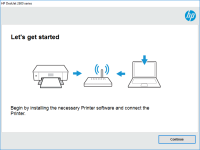HP OfficeJet Pro 8028 driver

HP OfficeJet Pro 8028 is an all-in-one printer that offers fast and high-quality printing, scanning, copying, and faxing features. Whether you're using it at home or in the office, it's crucial to keep your HP Officejet Pro 8028 driver up to date to ensure that it works correctly and efficiently. In this article, we'll show you how to download and install the HP Officejet Pro 8028 driver, troubleshoot common issues, and answer some frequently asked questions.
Why is the HP Officejet Pro 8028 driver important?
The HP Officejet Pro 8028 driver is the software that connects your computer to your printer. Without it, your computer won't be able to communicate with your printer, and you won't be able to print or scan anything. The driver also ensures that your printer functions correctly and efficiently, as it enables you to use all the features of your printer, such as double-sided printing, scanning to email, and more.
Download driver for HP Officejet Pro 8028
Driver for Windows
| Supported OS: Windows 11, Windows 10 32-bit, Windows 10 64-bit, Windows 8.1 32-bit, Windows 8.1 64-bit, Windows 8 32-bit, Windows 8 64-bit, Windows 7 32-bit, Windows 7 64-bit | |
| Type | Download |
| HP Easy Start Printer Setup Software (Windows) | |
| HP OfficeJet Pro 8020 All-in-One EasyStart Printer Setup Software – Offline Use Only (Windows) | |
Driver for Mac
| Supported OS: Mac OS Big Sur 11.x, Mac OS Monterey 12.x, Mac OS Catalina 10.15.x, Mac OS Mojave 10.14.x, Mac OS High Sierra 10.13.x, Mac OS Sierra 10.12.x, Mac OS X El Capitan 10.11.x, Mac OS X Yosemite 10.10.x, Mac OS X Mavericks 10.9.x, Mac OS X Mountain Lion 10.8.x, Mac OS X Lion 10.7.x, Mac OS X Snow Leopard 10.6.x. | |
| Type | Download |
| HP OfficeJet 8020/OfficeJet Pro 8020/OfficeJet Pro 8030 All-in-One Printer series Firmware Update (Mac) | |
How to download and install the HP Officejet Pro 8028 driver
Before you download and install the HP Officejet Pro 8028 driver, you need to ensure that you have a stable internet connection, a computer, and your printer. You can follow these simple steps to download and install the driver:
Step 1: Choose your operating system
Select your computer's operating system from the drop-down menu, and click on "Next."
Step 2: Download the driver
Click on the "Download" button next to the driver, and save the file on your computer.
Step 3: Install the driver
Double-click on the downloaded file to start the installation process. Follow the on-screen instructions to install the driver.
Step 4: Restart your computer
Once the installation process is complete, restart your computer to ensure that the changes take effect.

HP OfficeJet Pro 8028e driver
As the world becomes more digital, printers have become a necessary part of our everyday lives. And with so many different printers available, it can be difficult to find one that meets your specific needs. The HP OfficeJet Pro 8028e is a popular choice among many people due to its versatility and
HP Smart Tank 530 driver
HP Smart Tank 530 is a popular all-in-one printer that offers affordable and high-quality printing, scanning, and copying. Like any other hardware, it requires a driver to communicate with your computer. Without the driver, your printer won't be able to function properly. If you are looking for the
HP Smart Tank 790 driver
If you are looking for a reliable and efficient printer, then the HP Smart Tank 790 is an excellent choice. This printer is designed to cater to your needs, whether it is for personal use or in a professional setting. To ensure that your printer works seamlessly, you need to have the right drivers
HP Smart Tank 7001 driver
As technology advances, printers are becoming an essential tool for both home and business use. HP Smart Tank 7001 is one such device, offering users high-quality print, copy, and scan services. However, to enjoy these services, you need to have the correct driver installed on your computer. In