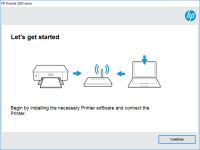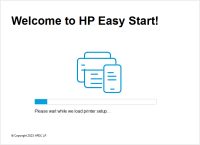HP OfficeJet Pro 8028e driver

As the world becomes more digital, printers have become a necessary part of our everyday lives. And with so many different printers available, it can be difficult to find one that meets your specific needs. The HP OfficeJet Pro 8028e is a popular choice among many people due to its versatility and reliability. In this article, we will cover everything you need to know about the HP OfficeJet Pro 8028e driver, from what it is to how to install it, and more.
What is the HP OfficeJet Pro 8028e Driver?
A driver is a piece of software that allows your computer to communicate with your printer. The HP OfficeJet Pro 8028e driver is the software that allows your computer to recognize and communicate with your HP OfficeJet Pro 8028e printer. Without this driver, your computer would not be able to send print jobs to the printer, and you would not be able to use the printer to its full capacity.
Why Do You Need the HP OfficeJet Pro 8028e Driver?
As mentioned above, without the HP OfficeJet Pro 8028e driver, your computer would not be able to communicate with your printer. This means that you would not be able to use all of the features that the printer has to offer, and you would not be able to print anything. Additionally, without the proper driver, your printer may not work at all, or it may not work correctly.
Download driver for HP OfficeJet Pro 8028e
Driver for Windows
| Supported OS: Windows 11, Windows 10 32-bit, Windows 10 64-bit, Windows 8.1 32-bit, Windows 8.1 64-bit, Windows 8 32-bit, Windows 8 64-bit, Windows 7 32-bit, Windows 7 64-bit | |
| Type | Download |
| HP Easy Start Printer Setup Software (Windows) | |
| HP OfficeJet Pro 8020 All-in-One EasyStart Printer Setup Software – Offline Use Only (Windows) | |
Driver for Mac
| Supported OS: Mac OS Big Sur 11.x, Mac OS Monterey 12.x, Mac OS Catalina 10.15.x, Mac OS Mojave 10.14.x, Mac OS High Sierra 10.13.x, Mac OS Sierra 10.12.x, Mac OS X El Capitan 10.11.x, Mac OS X Yosemite 10.10.x, Mac OS X Mavericks 10.9.x, Mac OS X Mountain Lion 10.8.x, Mac OS X Lion 10.7.x, Mac OS X Snow Leopard 10.6.x. | |
| Type | Download |
| HP OfficeJet 8020/OfficeJet Pro 8020/OfficeJet Pro 8030 All-in-One Printer series Firmware Update (Mac) | |
How to Install the HP OfficeJet Pro 8028e Driver
To install the HP OfficeJet Pro 8028e driver, follow the steps below:
- Turn on your computer and your HP OfficeJet Pro 8028e printer.
- Connect your printer to your computer using a USB cable or over Wi-Fi.
- Visit the official HP website and navigate to the support page for the HP OfficeJet Pro 8028e printer.
- Click on the "Software and Drivers" tab, then select your operating system.
- Download the latest version of the driver software.
- Once the download is complete, double-click on the downloaded file and follow the on-screen instructions to install the driver.
- Restart your computer and your printer.

HP Smart Tank 790 driver
If you are looking for a reliable and efficient printer, then the HP Smart Tank 790 is an excellent choice. This printer is designed to cater to your needs, whether it is for personal use or in a professional setting. To ensure that your printer works seamlessly, you need to have the right drivers
HP Smart Tank 530 driver
HP Smart Tank 530 is a popular all-in-one printer that offers affordable and high-quality printing, scanning, and copying. Like any other hardware, it requires a driver to communicate with your computer. Without the driver, your printer won't be able to function properly. If you are looking for the
HP Smart Tank 7001 driver
As technology advances, printers are becoming an essential tool for both home and business use. HP Smart Tank 7001 is one such device, offering users high-quality print, copy, and scan services. However, to enjoy these services, you need to have the correct driver installed on your computer. In
Canon Pixma G3010 driver
Universal driver package for Canon Pixma G3010 MFP, which consists of a driver for printing, a driver for scanning, as well as software for setting up and working with the printer. The driver installation process is very simple and easy, and after installation you will need to reboot your system to