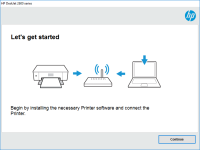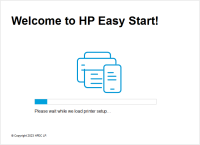HP DeskJet Ink Advantage 2779 driver

The HP DeskJet Ink Advantage 2779 printer is an all-in-one device that allows you to print, scan, and copy documents and photos. With its affordable price and compact design, it is a popular choice for home and small office use. However, in order to make the most of your printer's features, it is important to have the correct driver installed on your computer. In this article, we will guide you through the process of downloading, installing, and updating the HP DeskJet Ink Advantage 2779 driver.
Importance of drivers:
Before we dive into the specifics of downloading and installing the HP DeskJet Ink Advantage 2779 driver, let's first understand what drivers are and why they are important for printers. A driver is a software component that allows your computer to communicate with your printer. Without a driver, your computer would not be able to recognize your printer or send print jobs to it.
Download driver for HP DeskJet Ink Advantage 2779
Driver for Windows
| Supported OS: Windows 11, Windows 10 32-bit, Windows 10 64-bit, Windows 8.1 32-bit, Windows 8.1 64-bit, Windows 8 32-bit, Windows 8 64-bit, Windows 7 32-bit, Windows 7 64-bit | |
| Type | Download |
| HP Easy Start Printer Setup Software – Offline | |
| HP Print and Scan Doctor for Windows | |
Driver for Mac
| Supported OS: Mac OS Big Sur 11.x, Mac OS Monterey 12.x, Mac OS Catalina 10.15.x, Mac OS Mojave 10.14.x, Mac OS High Sierra 10.13.x, Mac OS Sierra 10.12.x, Mac OS X El Capitan 10.11.x, Mac OS X Yosemite 10.10.x, Mac OS X Mavericks 10.9.x, Mac OS X Mountain Lion 10.8.x, Mac OS X Lion 10.7.x, Mac OS X Snow Leopard 10.6.x. | |
| Type | Download |
| HP Easy Start | |
Compatible devices: HP DeskJet Ink Advantage 4175
Installing the HP DeskJet Ink Advantage 2779 driver:
Once you have downloaded the driver file, follow these steps to install it on your computer:
Windows:
- Locate the driver file on your computer.
- Double-click on the file to begin the installation process.
- Follow the on-screen instructions to complete the installation.
- Restart your computer.
Mac:
- Locate the driver file on your computer.
- Double-click on the file to begin the installation process.
- Follow the on-screen instructions to complete the installation.
- Restart your computer.
If you encounter any issues during the installation process, such as an error message or a failed installation, try restarting your computer and reinstalling the driver.

HP DeskJet Ink Advantage 4176 driver
In today's world, printers have become an essential part of our lives. HP DeskJet Ink Advantage 4176 is a printer that is designed to meet the needs of individuals and businesses. However, to make the most of this printer, you need to install the right driver. In this article, we will discuss
HP Deskjet Ink Advantage 4178 driver
When it comes to printing documents or photos, having a reliable printer is essential. The HP Deskjet Ink Advantage 4178 is one of the most popular printers on the market today. However, to ensure that it works correctly, you need to have the right driver installed on your computer. In this
HP DeskJet Ink Advantage 4175 driver
Printers have become an essential tool in homes and offices. They enable us to print, scan, and copy documents and images easily. HP DeskJet Ink Advantage 4175 is a popular printer model among many users due to its reliable performance and quality prints. This article will discuss the HP DeskJet
HP Deskjet Ink Advantage 4177 driver
The HP Deskjet Ink Advantage 4177 printer is a popular choice for both personal and professional use. With its efficient printing capabilities and sleek design, it's no wonder that many people opt for this printer. However, to ensure that it performs at its best, it's crucial to keep its driver