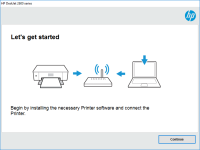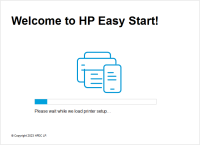HP DeskJet 2729 driver

The HP DeskJet 2729 is an all-in-one inkjet printer designed for home and small office use. To ensure the best performance from this printer, you need to have the appropriate drivers installed. In this article, we will discuss the HP DeskJet 2729 driver and its importance, how to download and install it, troubleshooting common issues, updating the driver, tips for maintaining it, and its advantages and disadvantages.
What is HP DeskJet 2729 driver?
The HP DeskJet 2729 driver is software that enables communication between the printer and the computer. It acts as a translator, allowing the computer to send print jobs to the printer, and the printer to send status updates and error messages to the computer. The HP DeskJet 2729 driver is specific to this printer model and must be installed on the computer to operate the printer.
Download driver for HP DeskJet 2729
Driver for Windows
| Supported OS: Windows 11, Windows 10 32-bit, Windows 10 64-bit, Windows 8.1 32-bit, Windows 8.1 64-bit, Windows 8 32-bit, Windows 8 64-bit, Windows 7 32-bit, Windows 7 64-bit | |
| Type | Download |
| HP Easy Start Printer Setup Software – Offline | |
| HP Print and Scan Doctor for Windows | |
Driver for Mac
| Supported OS: Mac OS Big Sur 11.x, Mac OS Monterey 12.x, Mac OS Catalina 10.15.x, Mac OS Mojave 10.14.x, Mac OS High Sierra 10.13.x, Mac OS Sierra 10.12.x, Mac OS X El Capitan 10.11.x, Mac OS X Yosemite 10.10.x, Mac OS X Mavericks 10.9.x, Mac OS X Mountain Lion 10.8.x, Mac OS X Lion 10.7.x, Mac OS X Snow Leopard 10.6.x. | |
| Type | Download |
| HP Easy Start | |
Compatible devices: HP DeskJet 2732
To install the HP DeskJet 2729 driver, follow these steps:
- Select your operating system from the list of available options.
- Click on the "Download" button next to the HP DeskJet 2729 driver.
- Once the download is complete, locate the file on your computer and double-click on it to start the installation process.
- Follow the on-screen instructions to complete the installation process.
- Once the installation is complete, restart your computer and connect the HP DeskJet 2729 printer to the computer.
- The printer should now be recognized by the computer and ready to use.
It's important to note that you should always download the latest version of the HP DeskJet 2729 driver to ensure the best performance and compatibility with your operating system.

HP DeskJet 2721 driver
If you have recently purchased an HP DeskJet 2721 printer, you will need to install the correct driver to ensure that it functions smoothly. The HP DeskJet 2721 printer is a popular choice among users due to its reliable and efficient performance. However, without the correct driver, the printer
HP DeskJet Plus 4158 driver
HP DeskJet Plus 4158 is a multifunctional inkjet printer that can print, scan, and copy. It is designed for both home and office use and is known for its excellent print quality and affordability. Like any other printer, the HP DeskJet Plus 4158 requires a driver to communicate with the computer.
HP Deskjet Plus Ink Advantage 6075
HP Deskjet Plus Ink Advantage 6075 is a printer that is designed for home and small office use. It is an all-in-one printer that can print, scan, and copy documents. To ensure the printer's optimal performance, it is essential to have the correct driver installed on your computer. In this article,
HP DeskJet Plus 4110 driver
If you own an HP DeskJet Plus 4110 printer, you need to have the right driver installed on your computer to use it efficiently. The driver is software that connects the printer and the computer, allowing you to send print jobs from your computer to the printer. In this article, we'll discuss