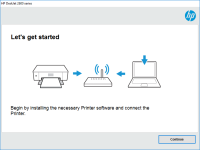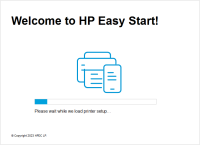HP DeskJet 2721 driver

If you have recently purchased an HP DeskJet 2721 printer, you will need to install the correct driver to ensure that it functions smoothly. The HP DeskJet 2721 printer is a popular choice among users due to its reliable and efficient performance. However, without the correct driver, the printer may not function as intended. In this guide, we will discuss everything you need to know about the HP DeskJet 2721 driver, including how to download and install the latest version.
Download driver for HP DeskJet 2721
Driver for Windows
| Supported OS: Windows 11, Windows 10 32-bit, Windows 10 64-bit, Windows 8.1 32-bit, Windows 8.1 64-bit, Windows 8 32-bit, Windows 8 64-bit, Windows 7 32-bit, Windows 7 64-bit | |
| Type | Download |
| HP Easy Start Printer Setup Software – Offline | |
| HP Print and Scan Doctor for Windows | |
Driver for Mac
| Supported OS: Mac OS Big Sur 11.x, Mac OS Monterey 12.x, Mac OS Catalina 10.15.x, Mac OS Mojave 10.14.x, Mac OS High Sierra 10.13.x, Mac OS Sierra 10.12.x, Mac OS X El Capitan 10.11.x, Mac OS X Yosemite 10.10.x, Mac OS X Mavericks 10.9.x, Mac OS X Mountain Lion 10.8.x, Mac OS X Lion 10.7.x, Mac OS X Snow Leopard 10.6.x. | |
| Type | Download |
| HP DeskJet/Ink Advantage 2700 All-in-One Printer series All-in-One Printer series Firmware Update | |
| HP Easy Start Mac | |
Compatible devices: HP DeskJet 2720 & HP DeskJet 2723 & HP DeskJet 2724
Common Issues and Troubleshooting Tips
Here are some common issues that you may encounter when using the HP DeskJet 2721 printer and how to troubleshoot them:
- Printer not detected - Make sure that your printer is properly connected to your computer and turned on. If it is still not detected, try unplugging and replugging the USB cable.
- Printer not printing - Check if there are any error messages on the printer display. If there are no error messages, make sure that the printer is set as the default printer on your computer.
- Printer offline - Go to the "Devices and Printers" section of your computer's Control Panel and select the HP DeskJet 2721 printer. Click on "Printer" and uncheck the "Use Printer Offline" option.

HP Deskjet Ink Advantage 4177 driver
The HP Deskjet Ink Advantage 4177 printer is a popular choice for both personal and professional use. With its efficient printing capabilities and sleek design, it's no wonder that many people opt for this printer. However, to ensure that it performs at its best, it's crucial to keep its driver
HP DeskJet 4123e driver
In today's fast-paced world, printers are a crucial part of our everyday lives. Whether it's printing documents for work or school, or printing photos at home, printers have become an essential tool in our daily routine. HP DeskJet 4123e is a popular choice for those looking for a reliable and
HP DeskJet Ink Advantage 5088 driver
In today's digital age, printers are essential tools in homes and offices. Among the popular printer brands in the market is HP, a trusted name in the industry. HP's DeskJet Ink Advantage 5088 is one of their models that offer an all-in-one solution for printing, scanning, and copying. If you're
HP DeskJet 2755e driver
As a proud owner of the HP Deskjet 2755e, you know that it's an excellent printer that delivers high-quality prints. But to keep it functioning at its best, you need to ensure that you have the correct and updated drivers installed. The driver is an essential software that connects your printer to