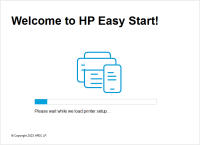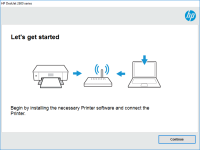HP DeskJet 3724 driver

The HP DeskJet 3724 is an all-in-one printer that can print, scan, and copy documents. To use this printer, you need to install the HP DeskJet 3724 driver on your computer. The driver acts as a communication bridge between the printer and the computer. Without the driver, you cannot print, scan, or copy anything using the HP DeskJet 3724.
What is the HP DeskJet 3724 driver?
The HP DeskJet 3724 driver is a software program that allows your computer to communicate with the HP DeskJet 3724 printer. It contains the necessary instructions for your computer to send and receive data to and from the printer. The driver is specific to your operating system (Windows or Mac), and you need to install the correct driver version for your OS.
Download driver for HP DeskJet 3724
Driver for Windows
| Supported OS: Windows 11, Windows 10 32-bit, Windows 10 64-bit, Windows 8.1 32-bit, Windows 8.1 64-bit, Windows 8 32-bit, Windows 8 64-bit, Windows 7 32-bit, Windows 7 64-bit | |
| Type | Download |
| HP DeskJet and Ink Advantage 3700 All-in-One Print and Scan Driver and Accessories | |
| HP DeskJet and Ink Advantage 3700 All-in-One EasyStart Printer Setup Software – Offline Use Only | |
| HP Easy Start Printer Setup Software (Internet connection required for driver installation) | |
| HP Print and Scan Doctor for Windows | |
Driver for Mac
| Supported OS: Mac OS Big Sur 11.x, Mac OS Monterey 12.x, Mac OS Catalina 10.15.x, Mac OS Mojave 10.14.x, Mac OS High Sierra 10.13.x, Mac OS Sierra 10.12.x, Mac OS X El Capitan 10.11.x, Mac OS X Yosemite 10.10.x, Mac OS X Mavericks 10.9.x, Mac OS X Mountain Lion 10.8.x, Mac OS X Lion 10.7.x, Mac OS X Snow Leopard 10.6.x. | |
| Type | Download |
| HP Easy Start | |
Compatible devices: HP DeskJet 2722
How to install the HP DeskJet 3724 driver?
To install the HP DeskJet 3724 driver, follow these steps:
- Open the driver file that you downloaded.
- Click on the "Install" button.
- Follow the on-screen instructions to install the driver.
- Connect the HP DeskJet 3724 printer to your computer using a USB cable.
- Turn on the printer.
- Wait for Windows to detect the printer.
- Follow the on-screen instructions to complete the driver installation.

HP LaserJet 3030 driver
The HP LaserJet 3030 is a multi-functional printer that offers high-quality printing, scanning, copying, and faxing capabilities. This printer is designed to meet the demands of small businesses and home offices. The HP LaserJet 3030 is an affordable and reliable printer that delivers high-quality
HP DeskJet 2729 driver
The HP DeskJet 2729 is an all-in-one inkjet printer designed for home and small office use. To ensure the best performance from this printer, you need to have the appropriate drivers installed. In this article, we will discuss the HP DeskJet 2729 driver and its importance, how to download and
HP DeskJet Plus 4120 driver
If you have recently purchased an HP DeskJet Plus 4120 Printer, you may need to download and install the necessary drivers to get it working correctly. The HP DeskJet Plus 4120 is a highly rated all-in-one printer that is designed to print, scan, copy, and fax with ease. In this comprehensive
HP DeskJet 2755 driver
The HP DeskJet 2755 is an all-in-one printer that can print, scan, and copy documents. It is a reliable and affordable printer that can meet all your printing needs. However, to ensure optimal performance, you need to install the appropriate driver. In this article, we will provide you with a