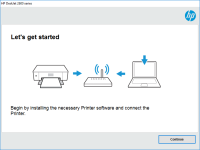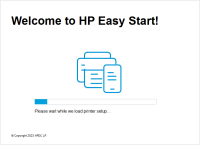HP DeskJet 2623 driver

The HP DeskJet 2623 is a reliable printer that can handle all of your printing needs. However, in order for it to work properly, you need to have the right driver installed. In this article, we will discuss everything you need to know about the HP DeskJet 2623 driver, including how to install it, where to find it, and how to troubleshoot any issues that may arise.
What is the HP DeskJet 2623 driver?
The HP DeskJet 2623 driver is software that allows your computer to communicate with your printer. It acts as a translator, sending instructions from your computer to your printer and vice versa. Without the driver, your computer and printer would not be able to communicate with each other, and you would not be able to print anything.
Why do you need the HP DeskJet 2623 driver?
As mentioned earlier, the HP DeskJet 2623 driver is necessary for your computer to communicate with your printer. Without it, your computer would not be able to send instructions to your printer, and your printer would not be able to receive those instructions. This would render your printer useless.
Download driver for HP DeskJet 2623
Driver for Windows
| Supported OS: Windows 11, Windows 10 32-bit, Windows 10 64-bit, Windows 8.1 32-bit, Windows 8.1 64-bit, Windows 8 32-bit, Windows 8 64-bit, Windows 7 32-bit, Windows 7 64-bit | |
| Type | Download |
| HP DeskJet / Ink Advantage 2600 All-in-One Printer series Print and Scan Driver and Accessories | |
| HP Easy Start Printer Setup Software (Internet connection required for driver installation) | |
| HP Print and Scan Doctor for Windows | |
Driver for Mac
| Supported OS: Mac OS Big Sur 11.x, Mac OS Monterey 12.x, Mac OS Catalina 10.15.x, Mac OS Mojave 10.14.x, Mac OS High Sierra 10.13.x, Mac OS Sierra 10.12.x, Mac OS X El Capitan 10.11.x, Mac OS X Yosemite 10.10.x, Mac OS X Mavericks 10.9.x, Mac OS X Mountain Lion 10.8.x, Mac OS X Lion 10.7.x, Mac OS X Snow Leopard 10.6.x. | |
| Type | Download |
| HP Easy Start | |
Compatible devices: HP DeskJet 2621
How do you install the HP DeskJet 2623 driver?
To install the HP DeskJet 2623 driver, you need to follow these steps:
- Download the driver and save it to your computer.
- Double-click on the downloaded file to start the installation process.
- Follow the on-screen instructions to complete the installation process.
- Once the installation is complete, restart your computer.

HP OfficeJet 6820 driver
The HP OfficeJet 6820 is a reliable printer that is ideal for both home and office use. It offers high-quality printing, scanning, copying, and faxing capabilities. However, to ensure that your printer performs at its best, you need to install the correct driver. What is a Driver? A driver is a
HP DeskJet Ink Advantage 3777 driver
Are you the proud owner of an HP DeskJet Ink Advantage 3777 printer but struggling to find the right drivers to install on your computer? Look no further, as we've got you covered! In this article, we'll discuss everything you need to know about the HP DeskJet Ink Advantage 3777 driver, including
HP DeskJet 2721 driver
If you have recently purchased an HP DeskJet 2721 printer, you will need to install the correct driver to ensure that it functions smoothly. The HP DeskJet 2721 printer is a popular choice among users due to its reliable and efficient performance. However, without the correct driver, the printer
HP DeskJet Ink Advantage 1110 driver
When it comes to printing documents and photos, having the right printer and drivers are essential. HP DeskJet Ink Advantage 1110 is one of the most popular printers on the market, and in this article, we will delve into the details of the HP DeskJet Ink Advantage 1110 driver, its features,