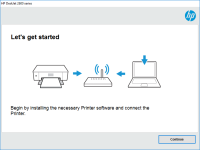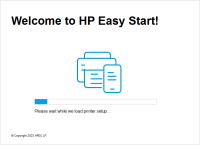HP DeskJet 2635 driver

Are you having trouble installing or updating your HP DeskJet 2635 driver? Look no further because in this article, we will provide you with a comprehensive guide to help you with the installation and updating process.
Download driver for HP DeskJet 2635
Driver for Windows
| Supported OS: Windows 11, Windows 10 32-bit, Windows 10 64-bit, Windows 8.1 32-bit, Windows 8.1 64-bit, Windows 8 32-bit, Windows 8 64-bit, Windows 7 32-bit, Windows 7 64-bit | |
| Type | Download |
| HP DeskJet / Ink Advantage 2600 All-in-One Printer series Print and Scan Driver and Accessories | |
| HP Print and Scan Doctor for Windows | |
Driver for Mac
| Supported OS: Mac OS Big Sur 11.x, Mac OS Monterey 12.x, Mac OS Catalina 10.15.x, Mac OS Mojave 10.14.x, Mac OS High Sierra 10.13.x, Mac OS Sierra 10.12.x, Mac OS X El Capitan 10.11.x, Mac OS X Yosemite 10.10.x, Mac OS X Mavericks 10.9.x, Mac OS X Mountain Lion 10.8.x, Mac OS X Lion 10.7.x, Mac OS X Snow Leopard 10.6.x. | |
| Type | Download |
| Install HP Easy Start | |
| HP DeskJet / Ink Advantage 2600 All-in-One Printer series Firmware Update | |
How to install HP DeskJet 2635 driver?
Installing the HP DeskJet 2635 driver is a simple process that you can complete in a few easy steps. Here's how to do it:
Step 1: Download the driver software Once you have located your printer model, you will be redirected to the download page for the driver software. Select your operating system, and click on the "Download" button to download the software.
Step 2: Install the driver After the download is complete, locate the file in your computer's downloads folder, double-click on it, and follow the instructions to complete the installation process.

HP Deskjet Ink Advantage 4177 driver
The HP Deskjet Ink Advantage 4177 printer is a popular choice for both personal and professional use. With its efficient printing capabilities and sleek design, it's no wonder that many people opt for this printer. However, to ensure that it performs at its best, it's crucial to keep its driver
HP DeskJet 2720 driver
Are you in search of an efficient printer driver for your HP DeskJet 2720? Look no further! In this article, we'll provide a detailed guide on HP DeskJet 2720 drivers, including what they are, how to download and install them, and common issues you may encounter. Our goal is to provide you with
HP DeskJet Ink Advantage 2774 driver
If you're searching for a reliable and user-friendly printer for your home or office, the HP DeskJet Ink Advantage 2774 printer is an excellent option. However, before you can start using it, you need to install the right driver. In this article, we'll cover everything you need to know about the
HP DeskJet 2722e driver
Finding the right printer driver can be a challenging task, especially when you have a limited knowledge of printers and their drivers. If you own an HP DeskJet 2722e printer, you'll need the right driver to ensure it functions properly. In this comprehensive guide, we'll take a deep dive into the