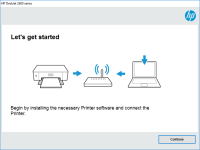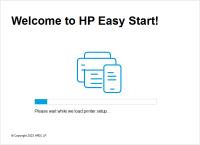HP DeskJet 2546B driver

The HP DeskJet 2546B is a popular all-in-one printer that has been widely used by many individuals and businesses. However, to make the most out of this printer, it is important to have the correct driver installed on your computer. In this article, we will guide you through the process of downloading, installing, and troubleshooting the HP DeskJet 2546B driver.
Understanding the HP DeskJet 2546B Driver
Before we dive into the details of downloading and installing the HP DeskJet 2546B driver, it is important to understand what a driver is and what role it plays in your printer's performance. A driver is a software that communicates with the hardware of your printer and enables it to function correctly. In other words, it is the software that allows your computer to talk to your printer.
Download driver for HP DeskJet 2546B
Driver for Windows
| Supported OS: Windows 11, Windows 10 32-bit, Windows 10 64-bit, Windows 8.1 32-bit, Windows 8.1 64-bit, Windows 8 32-bit, Windows 8 64-bit, Windows 7 32-bit, Windows 7 64-bit | |
| Type | Download |
| HP Deskjet 2540 All-in-One Printer series Full Feature Software and Drivers | |
| HP ePrint Software for Network and Wireless Connected Printers | |
| HP Print and Scan Doctor for Windows | |
Driver for Mac
| Supported OS: Mac OS Big Sur 11.x, Mac OS Monterey 12.x, Mac OS Catalina 10.15.x, Mac OS Mojave 10.14.x, Mac OS High Sierra 10.13.x, Mac OS Sierra 10.12.x, Mac OS X El Capitan 10.11.x, Mac OS X Yosemite 10.10.x, Mac OS X Mavericks 10.9.x, Mac OS X Mountain Lion 10.8.x, Mac OS X Lion 10.7.x, Mac OS X Snow Leopard 10.6.x. | |
| Type | Download |
| HP Easy Start | |
Compatible devices: HP Deskjet 2549
HP DeskJet 2546B Driver: How to Install, and Troubleshoot
The HP DeskJet 2546B is a popular all-in-one printer that has been widely used by many individuals and businesses. However, to make the most out of this printer, it is important to have the correct driver installed on your computer. In this article, we will guide you through the process of downloading, installing, and troubleshooting the HP DeskJet 2546B driver.
Understanding the HP DeskJet 2546B Driver
Before we dive into the details of downloading and installing the HP DeskJet 2546B driver, it is important to understand what a driver is and what role it plays in your printer's performance. A driver is a software that communicates with the hardware of your printer and enables it to function correctly. In other words, it is the software that allows your computer to talk to your printer.
How to Install the HP DeskJet 2546B Driver
To install the HP DeskJet 2546B driver, follow these steps:
- Select your computer's operating system, such as Windows or Mac.
- Download the appropriate driver software.
- Once the download is complete, double-click on the downloaded file to initiate the installation process.
- Follow the on-screen instructions to complete the installation.
Troubleshooting Common Issues with the HP DeskJet 2546B Driver
Sometimes, despite following the above steps correctly, you may still face issues with your HP DeskJet 2546B driver. Here are some common problems and their solutions:
Issue 1: Driver Not Installing
If you are unable to install the driver, try the following solutions:
- Restart your computer and printer.
- Make sure that your computer is connected to the internet.
- Disable any antivirus software that may be blocking the installation process.
- Make sure that you have downloaded the correct driver for your operating system.
Issue 2: Printer Not Responding
If your printer is not responding, try the following solutions:
- Check that the printer is turned on and connected to your computer.
- Check the printer's ink cartridges and replace them if necessary.
- Make sure that there are no paper jams.
- Restart both your computer and printer.
Issue 3: Printer Prints Blank Pages
If your printer is printing blank pages, try the following solutions:
- Check that your ink cartridges are not empty and that they are properly installed.
- Run a printer alignment test.
- Clean your printer's printheads.
- Try printing from a different program or application.
Conclusion
In conclusion, the HP DeskJet 2546B driver is a crucial component in ensuring the optimal performance of your printer. By following the steps outlined in this article, you can easily download, install, and troubleshoot any issues with your printer's driver.

HP DeskJet 2320 driver
In today's digital world, printers are a crucial part of our everyday lives. HP DeskJet 2320 is one of the most reliable printers that are widely used by businesses and individuals alike. However, to ensure that it functions properly, it's essential to have the right driver installed. In this
HP DeskJet F4488 driver
The HP DeskJet F4488 is a popular all-in-one printer that is widely used by individuals and businesses alike. This printer offers high-quality printing, scanning, and copying features, making it a popular choice for home and office use. However, to use this printer, you need to have the appropriate
HP DeskJet Ink Advantage 2515 driver
When it comes to printing, having the right driver is crucial to ensure your printer is functioning correctly. The HP DeskJet Ink Advantage 2515 is a reliable and efficient printer that can help you produce high-quality prints with ease. In this article, we will guide you through the process of
HP DeskJet 2652 driver
The HP DeskJet 2652 printer is an affordable and compact all-in-one device that offers printing, scanning, and copying capabilities. However, like all printers, it requires the correct driver software to function correctly. The HP DeskJet 2652 driver is essential for communicating between your