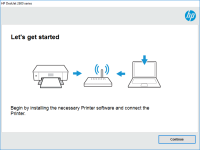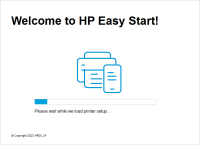HP DeskJet Ink Advantage 2515 driver

When it comes to printing, having the right driver is crucial to ensure your printer is functioning correctly. The HP DeskJet Ink Advantage 2515 is a reliable and efficient printer that can help you produce high-quality prints with ease. In this article, we will guide you through the process of downloading, installing, and troubleshooting the HP DeskJet Ink Advantage 2515 driver.
Understanding the HP DeskJet Ink Advantage 2515 Driver
Before we dive into the details of how to download and install the HP DeskJet Ink Advantage 2515 driver, let's first understand what a driver is and why it's important. A driver is a software program that allows your computer to communicate with your printer. Without a driver, your computer cannot understand how to operate your printer.
The HP DeskJet Ink Advantage 2515 driver is a software package that contains all the necessary components to operate your printer. This driver is designed specifically for the HP DeskJet Ink Advantage 2515 printer and is responsible for translating the data from your computer into a language that the printer can understand.
Download driver for HP DeskJet Ink Advantage 2515
Driver for Windows
| Supported OS: Windows 11, Windows 10 32-bit, Windows 10 64-bit, Windows 8.1 32-bit, Windows 8.1 64-bit, Windows 8 32-bit, Windows 8 64-bit, Windows 7 32-bit, Windows 7 64-bit | |
| Type | Download |
| HP Deskjet Full Feature Software and Drivers | |
| HP Print and Scan Doctor for Windows | |
Driver for Mac
| Supported OS: Mac OS Big Sur 11.x, Mac OS Monterey 12.x, Mac OS Catalina 10.15.x, Mac OS Mojave 10.14.x, Mac OS High Sierra 10.13.x, Mac OS Sierra 10.12.x, Mac OS X El Capitan 10.11.x, Mac OS X Yosemite 10.10.x, Mac OS X Mavericks 10.9.x, Mac OS X Mountain Lion 10.8.x, Mac OS X Lion 10.7.x, Mac OS X Snow Leopard 10.6.x. | |
| Type | Download |
| HP Easy Start | |
Compatible devices: HP DeskJet Ink Advantage 1515
Installing the HP DeskJet Ink Advantage 2515 Driver
Installing the HP DeskJet Ink Advantage 2515 driver is a straightforward process. Here are the steps you need to follow:
- Locate the downloaded driver file on your computer and double-click on it.
- Follow the on-screen instructions to complete the installation process.
- Once the installation is complete, connect your printer to your computer and turn it on.
- Your computer should automatically detect the printer, and it should be ready to use.
Troubleshooting the HP DeskJet Ink Advantage 2515 Driver
While installing the HP DeskJet Ink Advantage 2515 driver is usually a smooth process, there may be times when you encounter issues. Here are some common troubleshooting tips to help you resolve any problems you may encounter:
- Make sure your computer meets the minimum system requirements for the driver.
- Check that your printer is properly connected to your computer.
- Restart your computer and try again.
- Try installing the driver in compatibility mode if you are using an older version of Windows.
If you continue to experience issues, you can contact HP customer support for further assistance.

HP LaserJet 1018 driver
If you own an HP LaserJet 1018 printer, you need to have the right driver installed to ensure it works correctly. In this article, we will take a deep dive into the HP LaserJet 1018 driver, including what it is, how to install it, and troubleshooting tips. What is the HP LaserJet 1018 driver? A
HP DeskJet Ink Advantage 2336 driver
The HP DeskJet Ink Advantage 2336 is a reliable and efficient printer that provides high-quality prints. Like all printers, it requires the right printer driver to function properly. In this article, we will discuss the HP DeskJet Ink Advantage 2336 driver, its features and benefits, and how to
HP DeskJet Ink Advantage 2375 driver
If you own an HP DeskJet Ink Advantage 2375 printer, you may need to install its driver to ensure optimal performance. In this article, we'll take a closer look at the HP DeskJet Ink Advantage 2375 driver, including what it is, how to download and install it, and how to troubleshoot common
HP DeskJet Ink Advantage 5088 driver
In today's digital age, printers are essential tools in homes and offices. Among the popular printer brands in the market is HP, a trusted name in the industry. HP's DeskJet Ink Advantage 5088 is one of their models that offer an all-in-one solution for printing, scanning, and copying. If you're