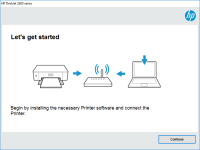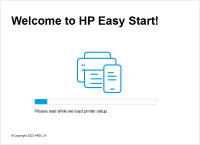HP DeskJet 2752 driver

HP DeskJet 2752 is an all-in-one printer that comes with advanced features like wireless connectivity, mobile printing, and an intuitive control panel. However, to enjoy all these features, you need to download and install the correct driver. In this article, we will help you with the complete process of downloading, installing, and troubleshooting the HP DeskJet 2752 driver.
Download driver for HP DeskJet 2752
Driver for Windows
| Supported OS: Windows 11, Windows 10 32-bit, Windows 10 64-bit, Windows 8.1 32-bit, Windows 8.1 64-bit, Windows 8 32-bit, Windows 8 64-bit, Windows 7 32-bit, Windows 7 64-bit | |
| Type | Download |
| HP Easy Start Printer Setup Software – Offline | |
| HP Print and Scan Doctor for Windows | |
Driver for Mac
| Supported OS: Mac OS Big Sur 11.x, Mac OS Monterey 12.x, Mac OS Catalina 10.15.x, Mac OS Mojave 10.14.x, Mac OS High Sierra 10.13.x, Mac OS Sierra 10.12.x, Mac OS X El Capitan 10.11.x, Mac OS X Yosemite 10.10.x, Mac OS X Mavericks 10.9.x, Mac OS X Mountain Lion 10.8.x, Mac OS X Lion 10.7.x, Mac OS X Snow Leopard 10.6.x. | |
| Type | Download |
| HP DeskJet/Ink Advantage 2700 All-in-One Printer series All-in-One Printer series Firmware Update | |
| HP Easy Start (Mac) | |
HP DeskJet 2752 Driver: Installation Process
Once you have downloaded the HP DeskJet 2752 driver, it's time to install it. Follow the steps below to install the driver:
- Locate the downloaded file on your computer and double-click on it to extract the files.
- Follow the on-screen instructions to complete the installation process.
- Once the installation is complete, restart your computer.
- Connect your HP DeskJet 2752 printer to your computer using a USB cable.
- Turn on the printer.
- Wait for the computer to detect the printer.
- Congratulations! You have successfully installed the HP DeskJet 2752 driver.

HP DeskJet 4122e driver
HP DeskJet 4122e is an all-in-one printer that can print, scan, and copy documents with ease. The printer is ideal for home and small office use as it comes with many features such as mobile printing, two-sided printing, and a 2.2-inch display. To make the most of these features, you need to have
HP DeskJet 2724 driver
HP DeskJet 2724 is an all-in-one inkjet printer that can print, scan, and copy documents. It is an affordable and reliable printer that is ideal for home use. However, to use this printer, you need to download and install the HP DeskJet 2724 driver on your computer. In the next section, we will
HP DeskJet Plus 4110 driver
If you own an HP DeskJet Plus 4110 printer, you need to have the right driver installed on your computer to use it efficiently. The driver is software that connects the printer and the computer, allowing you to send print jobs from your computer to the printer. In this article, we'll discuss
HP DeskJet 2755e driver
As a proud owner of the HP Deskjet 2755e, you know that it's an excellent printer that delivers high-quality prints. But to keep it functioning at its best, you need to ensure that you have the correct and updated drivers installed. The driver is an essential software that connects your printer to