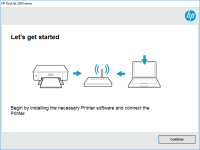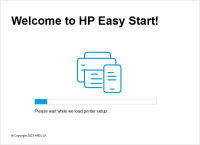HP Deskjet F370 driver

Are you looking for a reliable printer driver for your HP Deskjet F370? You've come to the right place. In this article, we will explore everything you need to know about the HP Deskjet F370 driver. From installation to troubleshooting, we will cover it all.
What is HP Deskjet F370 Driver?
The HP Deskjet F370 driver is software that allows your computer to communicate with your printer. It enables your printer to print, scan, and copy documents. Without the driver, your printer would not be able to function.
Download driver for HP Deskjet F370
Driver for Windows
| Supported OS: Windows 11, Windows 10 32-bit, Windows 10 64-bit, Windows 8.1 32-bit, Windows 8.1 64-bit, Windows 8 32-bit, Windows 8 64-bit, Windows 7 32-bit, Windows 7 64-bit | |
| Type | Download |
| HP Print and Scan Doctor for Windows | |
Driver for Mac
| Supported OS: Mac OS Big Sur 11.x, Mac OS Monterey 12.x, Mac OS Catalina 10.15.x, Mac OS Mojave 10.14.x, Mac OS High Sierra 10.13.x, Mac OS Sierra 10.12.x, Mac OS X El Capitan 10.11.x, Mac OS X Yosemite 10.10.x, Mac OS X Mavericks 10.9.x, Mac OS X Mountain Lion 10.8.x, Mac OS X Lion 10.7.x, Mac OS X Snow Leopard 10.6.x. | |
| Type | Download |
| HP Easy Start | |
Compatible devices: HP Deskjet F380
How to Install HP Deskjet F370 Driver?
Installing the HP Deskjet F370 driver is a straightforward process. Here are the steps you need to follow:
Step 1: Download the driver
Go to the website and download the HP Deskjet F370 driver.
Step 2: Connect the printer
Connect your printer to your computer using a USB cable.
Step 3: Run the installer
Run the driver installer and follow the on-screen instructions.
Step 4: Test the printer
Once the installation is complete, test your printer to make sure it is working correctly.
Common Issues with HP Deskjet F370 Driver
Like any software, the HP Deskjet F370 driver can also encounter issues. Here are some of the common issues you may face and how to troubleshoot them:
Issue 1: Printer not printing
If your printer is not printing, make sure it is connected to your computer and turned on. Check the ink levels and make sure there is enough ink. Restart your computer and try printing again.
Issue 2: Printer printing slowly
If your printer is printing slowly, make sure you have selected the correct print quality. Reduce the print quality if necessary. Close any other programs running on your computer, as they may be interfering with the printing process.
Issue 3: Printer not scanning
If your printer is not scanning, make sure the scanner is connected to your computer and turned on. Check if the scanner is set as the default scanner. Restart your computer and try scanning again.
Conclusion
The HP Deskjet F370 driver is an essential software that enables your printer to function correctly. Whether you are installing or updating the driver, following the steps outlined above can help ensure a hassle-free experience. Remember to troubleshoot common issues, and you'll be on your way to printing, scanning, and copying your documents in no time.

HP DeskJet 2320 driver
In today's digital world, printers are a crucial part of our everyday lives. HP DeskJet 2320 is one of the most reliable printers that are widely used by businesses and individuals alike. However, to ensure that it functions properly, it's essential to have the right driver installed. In this
HP DeskJet 2724 driver
HP DeskJet 2724 is an all-in-one inkjet printer that can print, scan, and copy documents. It is an affordable and reliable printer that is ideal for home use. However, to use this printer, you need to download and install the HP DeskJet 2724 driver on your computer. In the next section, we will
HP Deskjet D1360 driver
Are you looking for a reliable printer driver for your HP Deskjet D1360? Look no further! In this article, we’ll guide you through everything you need to know about the HP Deskjet D1360 driver. Introduction The HP Deskjet D1360 is a compact, affordable, and reliable printer that is perfect for
HP DeskJet 2634 driver
When it comes to printing needs, finding the right printer driver can be a challenge. The HP DeskJet 2634 is a reliable printer for both personal and business use. In this article, we will explore everything you need to know about the HP DeskJet 2634 driver, including how to download, install, and