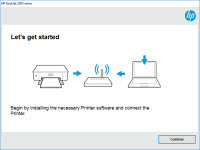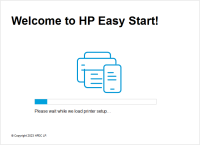HP DeskJet 2634 driver

When it comes to printing needs, finding the right printer driver can be a challenge. The HP DeskJet 2634 is a reliable printer for both personal and business use. In this article, we will explore everything you need to know about the HP DeskJet 2634 driver, including how to download, install, and troubleshoot it.
What is the HP DeskJet 2634 driver?
The HP DeskJet 2634 driver is software that communicates between your computer and printer. It enables your computer to send print commands to the printer and ensures that the printer understands the commands and responds appropriately. Without the HP DeskJet 2634 driver, your computer will not be able to communicate with the printer, and you will not be able to print documents.
Download driver for HP DeskJet 2634
Driver for Windows
| Supported OS: Windows 11, Windows 10 32-bit, Windows 10 64-bit, Windows 8.1 32-bit, Windows 8.1 64-bit, Windows 8 32-bit, Windows 8 64-bit, Windows 7 32-bit, Windows 7 64-bit | |
| Type | Download |
| HP DeskJet / Ink Advantage 2600 All-in-One Printer series Print and Scan Driver and Accessories | |
| HP Easy Start Printer Setup Software (Internet connection required for driver installation) | |
| HP Print and Scan Doctor for Windows | |
Driver for Mac
| Supported OS: Mac OS Big Sur 11.x, Mac OS Monterey 12.x, Mac OS Catalina 10.15.x, Mac OS Mojave 10.14.x, Mac OS High Sierra 10.13.x, Mac OS Sierra 10.12.x, Mac OS X El Capitan 10.11.x, Mac OS X Yosemite 10.10.x, Mac OS X Mavericks 10.9.x, Mac OS X Mountain Lion 10.8.x, Mac OS X Lion 10.7.x, Mac OS X Snow Leopard 10.6.x. | |
| Type | Download |
| HP Easy Start | |
Compatible devices: HP DeskJet 2633
How to download and install the HP DeskJet 2634 driver
To download and install the HP DeskJet 2634 driver, follow these simple steps:
- Go to the website and search for the DeskJet 2634 printer driver.
- Select the driver that corresponds with your operating system.
- Click on the download button and save the file to your computer.
- Double-click the downloaded file and follow the on-screen instructions to install the driver.
- Restart your computer and connect your printer to your computer.
- Your printer should now be ready to use.
Compatibility with different operating systems
The HP DeskJet 2634 driver is compatible with different operating systems, including Windows, Mac, and Linux. However, it is essential to ensure that you download the correct driver version for your operating system to avoid any compatibility issues.

HP DeskJet 2632 driver
If you have recently purchased an HP DeskJet 2632 printer, you may be wondering how to set it up and install the necessary drivers. In this article, we will guide you through the process of installing the HP DeskJet 2632 driver on your Windows or Mac computer. We will also provide answers to some
HP DeskJet 2721 driver
If you have recently purchased an HP DeskJet 2721 printer, you will need to install the correct driver to ensure that it functions smoothly. The HP DeskJet 2721 printer is a popular choice among users due to its reliable and efficient performance. However, without the correct driver, the printer
HP DeskJet 1212 driver
The HP DeskJet 1212 printer is a popular choice for home and small business users who require a reliable and affordable printer. However, like all printers, the HP DeskJet 1212 requires a driver to communicate with your computer. In this article, we will provide a comprehensive guide on how to
HP DeskJet 2723 driver
As technology continues to evolve, so does the need for up-to-date and efficient devices. Printers are a must-have device for both personal and professional use, and the HP DeskJet 2723 is one of the most popular models on the market. To get the most out of your HP DeskJet 2723, it's essential to