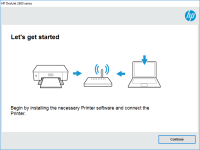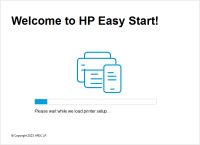HP Deskjet D1560 driver

The HP Deskjet D1560 is a reliable and efficient printer for personal or small business use. Like all printers, it requires the proper driver to function correctly with your computer. In this article, we will discuss how to download, install, and troubleshoot the HP Deskjet D1560 driver.
Why You Need the HP Deskjet D1560 Driver
The HP Deskjet D1560 driver is necessary for your computer to communicate with the printer. Without the driver, your computer won't recognize the printer, and you won't be able to print anything. This driver acts as a bridge between the printer and your computer.
Download driver for HP Deskjet D1560
Driver for Windows
| Supported OS: Windows 11, Windows 10 32-bit, Windows 10 64-bit, Windows 8.1 32-bit, Windows 8.1 64-bit, Windows 8 32-bit, Windows 8 64-bit, Windows 7 32-bit, Windows 7 64-bit | |
| Type | Download |
| HP Print and Scan Doctor for Windows | |
Driver for Mac
| Supported OS: Mac OS Big Sur 11.x, Mac OS Monterey 12.x, Mac OS Catalina 10.15.x, Mac OS Mojave 10.14.x, Mac OS High Sierra 10.13.x, Mac OS Sierra 10.12.x, Mac OS X El Capitan 10.11.x, Mac OS X Yosemite 10.10.x, Mac OS X Mavericks 10.9.x, Mac OS X Mountain Lion 10.8.x, Mac OS X Lion 10.7.x, Mac OS X Snow Leopard 10.6.x. | |
| Type | Download |
| HP Easy Start | |
Compatible devices: HP Deskjet D1600
How to Install the HP Deskjet D1560 Driver
After downloading the HP Deskjet D1560 driver, you need to install it on your computer. Here's how:
-
Double-click on the downloaded file: The file you downloaded is an executable file, which means it can be run on your computer. Double-click on the file to start the installation process.
-
Follow the on-screen instructions: The installation process will guide you through the necessary steps. Follow the instructions carefully, and the driver will be installed on your computer in a few minutes.
-
Restart your computer: Once the installation is complete, restart your computer to ensure that the driver is properly installed and working correctly.
Troubleshooting the HP Deskjet D1560 Driver
If you're experiencing problems with the HP Deskjet D1560 driver, there are a few things you can try to troubleshoot the issue. Here are some common solutions:
-
Check the connections: Make sure that the printer is properly connected to your computer. Check the USB cable and make sure it's plugged in securely.
-
Restart the printer: Sometimes, simply restarting the printer can solve the problem. Turn off the printer, unplug it from the power source, and wait a few minutes before plugging it back in and turning it on.
-
Update the driver: If the driver is outdated or incompatible, it can cause issues with the printer. Check the website for the latest driver updates and install them on your computer.
Conclusion
The HP Deskjet D1560 driver is essential for your computer to communicate with the printer. Downloading and installing the driver is a simple process that can be done in a few steps. If you're experiencing problems with the driver, there are a few troubleshooting steps you can try to solve the issue.

HP Deskjet D1360 driver
Are you looking for a reliable printer driver for your HP Deskjet D1360? Look no further! In this article, we’ll guide you through everything you need to know about the HP Deskjet D1360 driver. Introduction The HP Deskjet D1360 is a compact, affordable, and reliable printer that is perfect for
HP DeskJet 1212 driver
The HP DeskJet 1212 printer is a popular choice for home and small business users who require a reliable and affordable printer. However, like all printers, the HP DeskJet 1212 requires a driver to communicate with your computer. In this article, we will provide a comprehensive guide on how to
HP DeskJet 5160 driver
When it comes to printers, HP has always been a leading brand. The HP DeskJet 5160 is a popular printer model that requires a driver for proper functioning. In this article, we will discuss everything you need to know about the HP DeskJet 5160 driver, including its features, benefits, installation
HP DeskJet 2621 driver
The HP DeskJet 2621 is an all-in-one printer that is designed to meet the needs of both personal and professional users. It is equipped with features such as wireless printing, automatic document feeding, and mobile printing, making it an ideal choice for those who need a reliable and versatile