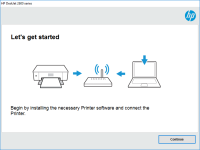HP Laser MFP 137fwg driver

Printers are essential in every workplace, and it is crucial to ensure that they are working correctly to avoid delays and inconvenience. The HP Laser MFP 137fwg is a multifunctional printer that is widely used in offices. This printer requires a driver for it to work correctly. In this article, we will provide a step-by-step guide on how to install the HP Laser MFP 137fwg driver, troubleshoot common issues, and maintain the printer to ensure that it lasts for a long time.
What is HP Laser MFP 137fwg Driver?
Before we proceed with the installation process, let us first define what an HP Laser MFP 137fwg driver is. A driver is software that allows your computer to communicate with the printer. Without a driver, your printer will not work correctly. Therefore, it is essential to install the correct driver to ensure that your printer operates smoothly.
Download driver for HP Laser MFP 137fwg
Driver for Windows
| Supported OS: Windows 11, Windows 10 32-bit, Windows 10 64-bit, Windows 8.1 32-bit, Windows 8.1 64-bit, Windows 8 32-bit, Windows 8 64-bit, Windows 7 32-bit, Windows 7 64-bit | |
| Type | Download |
| HP Laser MFP 130 Printer series Full Solution Software and Drivers | |
| HP Print and Scan Doctor for Windows | |
Driver for Mac
| Supported OS: Mac OS Big Sur 11.x, Mac OS Monterey 12.x, Mac OS Catalina 10.15.x, Mac OS Mojave 10.14.x, Mac OS High Sierra 10.13.x, Mac OS Sierra 10.12.x, Mac OS X El Capitan 10.11.x, Mac OS X Yosemite 10.10.x, Mac OS X Mavericks 10.9.x, Mac OS X Mountain Lion 10.8.x, Mac OS X Lion 10.7.x, Mac OS X Snow Leopard 10.6.x. | |
| Type | Download |
| HP Easy Start | |
Compatible devices: HP OfficeJet 5222
Install the Driver
After downloading the driver, follow these steps to install it:
- Double-click the downloaded file to start the installation process.
- Follow the prompts on the screen to install the driver.
- Restart your computer after the installation process is complete.

HP Laser MFP 135r driver
In today's fast-paced world, a printer is an essential device that we need to have in our homes or offices. HP Laser MFP 135r is one such printer that has gained immense popularity due to its high-quality printing and scanning capabilities. To make the most out of this printer, you need to ensure
HP Laser MFP 136a driver
The HP Laser MFP 136a is a high-performance printer that offers efficient and reliable printing, scanning, and copying capabilities. As with any printer, the device requires a driver to operate correctly. In this article, we will provide a comprehensive guide to the HP Laser MFP 136a driver,
HP Color Laser MFP 179fnw driver
In today's fast-paced world, printers have become a vital tool in every workplace and household. To ensure that a printer functions at its optimal level, it is essential to have the correct driver installed. This article provides a comprehensive guide on the HP Color Laser MFP 179fnw driver, its
HP Laser MFP 135a driver
The HP Laser MFP 135a is a multifunctional printer that is designed to provide high-quality prints, scans, and copies. The printer is a perfect fit for small businesses and home users who require an efficient and reliable device for their printing needs. However, to ensure the smooth functioning of