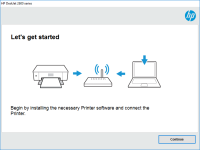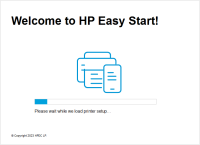HP LaserJet Pro M15w driver

The HP LaserJet Pro M15w is a budget-friendly laser printer that offers excellent print quality and wireless connectivity. It is a perfect choice for those who need a reliable printer for their home or small office needs. To ensure that the printer works seamlessly, you need to install the right driver on your computer.
In this article, we will walk you through the process of downloading and installing the HP LaserJet Pro M15w driver on your computer.
What is a driver, and why do you need it?
A driver is a software program that allows your computer to communicate with the printer. It acts as a translator between your computer's operating system and the printer. Without a driver, your computer will not be able to recognize the printer, and you will not be able to print any documents.
Download driver for HP LaserJet Pro M15w
Driver for Windows
| Supported OS: Windows 11, Windows 10 32-bit, Windows 10 64-bit, Windows 8.1 32-bit, Windows 8.1 64-bit, Windows 8 32-bit, Windows 8 64-bit, Windows 7 32-bit, Windows 7 64-bit | |
| Type | Download |
| HP LaserJet Pro M15/M17w Printer Full Software Solution | |
| HP Easy Start Printer Setup Software (Internet connection required for driver installation) | |
| HP Print and Scan Doctor for Windows | |
Driver for Mac
| Supported OS: Mac OS Big Sur 11.x, Mac OS Monterey 12.x, Mac OS Catalina 10.15.x, Mac OS Mojave 10.14.x, Mac OS High Sierra 10.13.x, Mac OS Sierra 10.12.x, Mac OS X El Capitan 10.11.x, Mac OS X Yosemite 10.10.x, Mac OS X Mavericks 10.9.x, Mac OS X Mountain Lion 10.8.x, Mac OS X Lion 10.7.x, Mac OS X Snow Leopard 10.6.x. | |
| Type | Download |
| HP Easy Start | |
Compatible devices: HP LaserJet Pro M15a
How to Install HP LaserJet Pro M15w Driver
Method 1: Install Driver Using Setup Wizard
- Run the setup file that you downloaded from the HP website.
- Follow the on-screen instructions to complete the installation process.
- Once the installation is complete, restart your computer.
Method 2: Install Driver Using Device Manager
- Press the Windows key + X and select "Device Manager."
- Expand the "Printers" category and right-click on your HP LaserJet Pro M15w printer.
- Select "Update driver" and choose the option to browse for driver software on your computer.
- Navigate to the location where you saved the downloaded driver file and select it.
- Follow the on-screen instructions to complete the installation process.

HP Color LaserJet Pro MFP M180nw driver
If you are looking for a high-quality printer that offers superior performance, the HP Color LaserJet Pro MFP M180nw is an excellent choice. This versatile all-in-one printer is perfect for home or small office use, thanks to its fast print speeds, high-quality output, and user-friendly design.
HP Color LaserJet Pro M283fdw driver
If you are looking for a reliable and efficient printer that can handle all your office needs, then the HP Color LaserJet Pro M283fdw might be the perfect choice for you. This printer is not only capable of producing high-quality prints but is also packed with features that make it easy to use and
HP LaserJet MFP M234sdw driver
The HP LaserJet MFP M234sdw is an all-in-one printer that is perfect for small businesses and home offices. It is known for its speed, quality, and reliability, making it a popular choice among users. However, like all printers, the HP LaserJet MFP M234sdw requires a driver to communicate with the
HP Color LaserJet Pro MFP M479dw driver
The HP Color LaserJet Pro MFP M479dw is a multi-functional printer that offers high-quality printing, scanning, copying, and faxing features. It is a perfect choice for businesses and individuals who require a reliable and efficient printer for their printing needs. However, to ensure that the