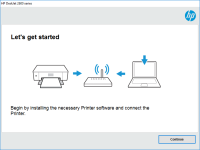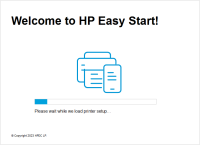HP LaserJet M5025 MFP driver

The HP LaserJet M5025 MFP is a powerful multi-functional printer that is designed for small and medium-sized businesses. It is known for its high-quality printing, scanning, copying, and faxing capabilities. To ensure that your printer functions optimally, it is crucial to install the right drivers. This article will provide a step-by-step guide to install the HP LaserJet M5025 MFP driver and troubleshoot common issues.
Why do you need to install the HP LaserJet M5025 MFP driver?
Before we dive into the installation process, let's first understand why it is essential to install the HP LaserJet M5025 MFP driver. The driver is a software program that communicates with your printer and your computer. Without the driver, your computer would not recognize the printer, and you would not be able to print, scan, or copy any documents.
Download driver for HP LaserJet M5025 MFP
Driver for Windows
| Supported OS: Windows 11, Windows 10 32-bit, Windows 10 64-bit, Windows 8.1 32-bit, Windows 8.1 64-bit, Windows 8 32-bit, Windows 8 64-bit, Windows 7 32-bit, Windows 7 64-bit | |
| Type | Download |
| HP Universal Print Driver for Windows PCL6 (64-bit) for USB connected printers | |
| HP Universal Print Driver for Windows PostScript (64-bit) for USB connected printers | |
| HP Universal Print Driver for Windows PCL6 (32-bit) for USB connected printers | |
| HP Universal Print Driver for Windows PostScript (32-bit) for USB connected printers | |
| HP Print and Scan Doctor for Windows | |
Driver for Mac
| Supported OS: Mac OS Big Sur 11.x, Mac OS Monterey 12.x, Mac OS Catalina 10.15.x, Mac OS Mojave 10.14.x, Mac OS High Sierra 10.13.x, Mac OS Sierra 10.12.x, Mac OS X El Capitan 10.11.x, Mac OS X Yosemite 10.10.x, Mac OS X Mavericks 10.9.x, Mac OS X Mountain Lion 10.8.x, Mac OS X Lion 10.7.x, Mac OS X Snow Leopard 10.6.x. | |
| Type | Download |
| HP Easy Start | |
Compatible devices: HP LaserJet M5035 MFP
Step-by-Step Guide to Install the HP LaserJet M5025 MFP Driver
Now that you understand the importance of the driver let's proceed with the installation process. Follow the steps below to install the HP LaserJet M5025 MFP driver.
Step 1: Install the Driver
Once the download is complete, double-click on the file to begin the installation process. Follow the on-screen instructions to complete the installation.
Step 2: Connect the Printer
Connect the printer to your computer using a USB cable or over the network. Make sure that the printer is turned on and ready to use.
Step 3: Test the Printer
After the installation is complete, test the printer to ensure that it is functioning correctly. Print a test page to verify that the printer is working correctly.

HP LaserJet M4345xm MFP driver
If you have an HP LaserJet M4345xm MFP printer, you need to have the right drivers installed to ensure its smooth operation. In this article, we will guide you on how to install, troubleshoot, and update your HP LaserJet M4345xm MFP driver. Introduction to HP LaserJet M4345xm MFP Driver The HP
HP LaserJet Pro MFP M132fn driver
The HP LaserJet Pro MFP M132fn is an all-in-one monochrome laser printer that can print, scan, copy, and fax. It is designed for small to medium-sized businesses that require high-quality and efficient printing capabilities. To use this printer, you need to download and install its driver on your
HP Color LaserJet Pro MFP M479dw driver
The HP Color LaserJet Pro MFP M479dw is a multi-functional printer that offers high-quality printing, scanning, copying, and faxing features. It is a perfect choice for businesses and individuals who require a reliable and efficient printer for their printing needs. However, to ensure that the
HP Color LaserJet Pro MFP M183fw driver
The HP Color LaserJet Pro MFP M183fw printer is a versatile, high-performance printer designed for small to medium-sized businesses. This all-in-one printer is capable of printing, scanning, copying, and faxing documents quickly and efficiently. In this article, we will focus on the importance of