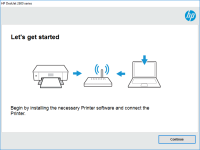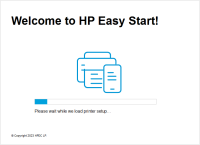HP LaserJet Enterprise M507 driver

Are you looking for the right printer driver for your HP LaserJet Enterprise M507? If so, you've come to the right place. In this article, we'll provide you with a comprehensive guide to the HP LaserJet Enterprise M507 driver. From installation to troubleshooting, we'll cover everything you need to know to keep your printer running smoothly.
Introduction
The HP LaserJet Enterprise M507 is a high-performance printer designed for professional use. It offers fast print speeds, high-quality output, and advanced security features. To get the most out of your printer, you need to install the correct driver. In the following sections, we'll walk you through the process of installing and updating the HP LaserJet Enterprise M507 driver.
Download driver for HP LaserJet Enterprise M507
Driver for Windows
| Supported OS: Windows 11, Windows 10 32-bit, Windows 10 64-bit, Windows 8.1 32-bit, Windows 8.1 64-bit, Windows 8 32-bit, Windows 8 64-bit, Windows 7 32-bit, Windows 7 64-bit | |
| Type | Download |
| HP LaserJet Enterprise M507 series Full Software Solution | |
| HP Easy Start Printer Setup Software (Internet connection required for driver installation) | |
| HP Print and Scan Doctor for Windows | |
Driver for Mac
| Supported OS: Mac OS Big Sur 11.x, Mac OS Monterey 12.x, Mac OS Catalina 10.15.x, Mac OS Mojave 10.14.x, Mac OS High Sierra 10.13.x, Mac OS Sierra 10.12.x, Mac OS X El Capitan 10.11.x, Mac OS X Yosemite 10.10.x, Mac OS X Mavericks 10.9.x, Mac OS X Mountain Lion 10.8.x, Mac OS X Lion 10.7.x, Mac OS X Snow Leopard 10.6.x. | |
| Type | Download |
| HP Easy Start | |
Compatible devices: HP Color LaserJet Enterprise flow M880
How to Install the HP LaserJet Enterprise M507 Driver
Installing the HP LaserJet Enterprise M507 driver is a straightforward process. Here are the steps you need to follow:
Step 1: Download the driver
Download the latest driver for your printer. Make sure to choose the correct version based on your operating system.
Step 2: Run the installer
Once you've downloaded the driver, run the installer and follow the on-screen instructions.
Step 3: Connect your printer
Connect your printer to your computer and turn it on. The driver should automatically detect your printer and install the necessary software.
Conclusion
The HP LaserJet Enterprise M507 is a powerful printer that requires the right driver to function properly. By following the steps outlined in this article, you can ensure that your printer is always up to date and running smoothly. If you encounter any issues, refer to the troubleshooting section for solutions.

HP LaserJet MFP M437 driver
If you own an HP LaserJet MFP M437 printer, then you know how important it is to have the right driver installed. The driver is what allows your computer to communicate with the printer and ensure that it is functioning properly. However, finding and installing the right driver can be a daunting
HP LaserJet Enterprise M507dn driver
If you own an HP LaserJet Enterprise M507dn printer, you will need to install the right driver software to get the most out of it. In this article, we will guide you through the process of downloading, installing and troubleshooting the HP LaserJet Enterprise M507dn driver. What is HP LaserJet
HP LaserJet Enterprise M507x driver
The HP LaserJet Enterprise M507x is a monochrome laser printer designed for high-volume printing in a professional setting. The printer boasts fast print speeds, automatic duplex printing, and mobile printing capabilities. To take full advantage of these features, it is essential to have the
HP LaserJet Enterprise M607dn driver
The HP LaserJet Enterprise M607dn is a high-performance monochrome laser printer designed for busy workgroups and small to medium-sized businesses. It offers fast printing speeds, high-quality output, and a variety of advanced features such as automatic duplex printing and mobile printing options.