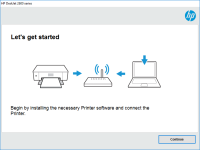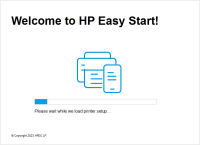HP Photosmart 5520 driver

When it comes to printing, HP Photosmart 5520 is a reliable and efficient printer that has been widely used by individuals and businesses alike. However, like any other printer, it requires a driver to function properly. In this article, we will cover everything you need to know about HP Photosmart 5520 driver, including installation, update, and troubleshooting.
What is HP Photosmart 5520 Driver?
A driver is a software that allows your computer to communicate with your printer. HP Photosmart 5520 driver is a program that you need to install on your computer to enable it to recognize and communicate with your printer. Without a driver, your computer cannot send print jobs to your printer, and your printer cannot execute these jobs.
Download driver for HP Photosmart 5520
Driver for Windows
| Supported OS: Windows 11, Windows 10 32-bit, Windows 10 64-bit, Windows 8.1 32-bit, Windows 8.1 64-bit, Windows 8 32-bit, Windows 8 64-bit, Windows 7 32-bit, Windows 7 64-bit | |
| Type | Download |
| HP Photosmart 5520 e-All-in-One Printer series Full Feature Software and Drivers | |
| HP ePrint Software for Network and Wireless Connected Printers | |
| HP Print and Scan Doctor for Windows | |
Driver for Mac
| Supported OS: Mac OS Big Sur 11.x, Mac OS Monterey 12.x, Mac OS Catalina 10.15.x, Mac OS Mojave 10.14.x, Mac OS High Sierra 10.13.x, Mac OS Sierra 10.12.x, Mac OS X El Capitan 10.11.x, Mac OS X Yosemite 10.10.x, Mac OS X Mavericks 10.9.x, Mac OS X Mountain Lion 10.8.x, Mac OS X Lion 10.7.x, Mac OS X Snow Leopard 10.6.x. | |
| Type | Download |
| HP Easy Start | |
Compatible devices: HP Photosmart 8100
How to Install HP Photosmart 5520 Driver?
Installing HP Photosmart 5520 driver is a straightforward process. Here are the steps you need to follow:
- Choose your operating system and download the driver software.
- Run the downloaded file and follow the on-screen instructions to complete the installation.
- Reboot PC.
Troubleshooting HP Photosmart 5520 Driver Issues
If you're experiencing issues with your HP Photosmart 5520 printer, it could be due to driver-related problems. Here are some troubleshooting tips to help you resolve these issues:
- Make sure that your printer is properly connected to your computer and turned on.
- Check if your driver is up-to-date. If not, update it as described earlier in this article.
- If the driver update doesn't work, try uninstalling and reinstalling the driver.
- If the above steps don't work, try restarting your computer and printer.
- If you're still having issues, contact HP support for assistance.
Conclusion
Installing and updating your HP Photosmart 5520 driver is crucial to ensure that your printer works smoothly and efficiently. In this article, we have covered everything you need to know about HP Photosmart 5520 driver, including installation, update, and troubleshooting. If you're experiencing issues with your printer, follow the troubleshooting tips provided in this article, and if you're still having problems, contact HP support for assistance.

HP Photosmart 3300 driver
If you own an HP Photosmart 3300 printer, you might need to download and install its driver to ensure its proper functioning. In this article, we will guide you through the process of downloading and installing the HP Photosmart 3300 driver, as well as troubleshooting common issues that might occur
HP Photosmart 8100 driver
Are you looking for a reliable and efficient way to get the best performance out of your HP Photosmart 8100 printer? Well, you need to ensure that the correct driver is installed on your device. In this guide, we will take you through the entire process of downloading, installing, and
HP Photosmart C6380 driver
If you own an HP Photosmart C6380 printer, you need the right driver to get it to work correctly. The HP Photosmart C6380 driver is a software program that allows your computer to communicate with your printer. This article will discuss everything you need to know about the HP Photosmart C6380
HP Photosmart Plus B210 driver
If you own an HP Photosmart Plus B210 printer, then you know how important it is to have the right driver installed on your computer. The HP Photosmart Plus B210 driver is the software that allows your computer to communicate with your printer, enabling you to print documents, photos, and other