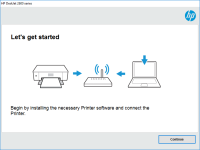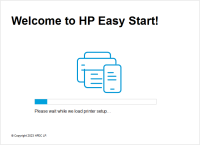HP Officejet 7000 driver

Are you looking for a reliable printer driver for your HP Officejet 7000 printer? You have come to the right place. In this article, we will discuss everything you need to know about the HP Officejet 7000 driver - from installation to updates and troubleshooting.
Introduction
The HP Officejet 7000 - E809a is a popular wide-format printer that is ideal for small businesses and home offices. To ensure the printer functions properly, it is essential to have the correct driver installed on your computer. In this article, we will explore the installation process, updates, and how to troubleshoot any driver-related issues.
Download driver for HP Officejet 7000
Driver for Windows
| Supported OS: Windows 11, Windows 10 32-bit, Windows 10 64-bit, Windows 8.1 32-bit, Windows 8.1 64-bit, Windows 8 32-bit, Windows 8 64-bit, Windows 7 32-bit, Windows 7 64-bit | |
| Type | Download |
| HP Print and Scan Doctor for Windows | |
Driver for Mac
| Supported OS: Mac OS Big Sur 11.x, Mac OS Monterey 12.x, Mac OS Catalina 10.15.x, Mac OS Mojave 10.14.x, Mac OS High Sierra 10.13.x, Mac OS Sierra 10.12.x, Mac OS X El Capitan 10.11.x, Mac OS X Yosemite 10.10.x, Mac OS X Mavericks 10.9.x, Mac OS X Mountain Lion 10.8.x, Mac OS X Lion 10.7.x, Mac OS X Snow Leopard 10.6.x. | |
| Type | Download |
| HP Easy Start | |
Compatible devices: HP Photosmart 3300
Installing the HP Officejet 7000 driver
Installing the HP Officejet 7000 driver is a simple process that can be done in a few easy steps.
Step 1: Choose your operating system
Once you have located the driver download page, select your operating system from the drop-down menu.
Step 2: Download the driver
After selecting your operating system, click on the "Download" button to start the download process. Once the download is complete, run the setup file and follow the on-screen instructions to install the driver.
Troubleshooting the HP Officejet 7000 driver
If you are experiencing issues with your printer, it could be due to a problem with the driver. Here are some common issues and how to troubleshoot them:
Issue 1: Printer not found
If your computer cannot find your printer, ensure that the printer is properly connected to the computer and is turned on. Also, ensure that the driver is installed correctly.
Issue 2: Printer offline
If your printer is offline, check that it is connected to the computer and that the driver is installed correctly. You may also need to restart the printer and computer.
Issue 3: Printer not printing
If your printer is not printing, check that the printer is connected to the computer and that the driver is installed correctly. You may also need to restart the printer and computer.
Conclusion
In conclusion, having the correct driver installed is essential for the smooth functioning of your HP Officejet 7000 printer. We have discussed the installation process, updating the driver, and troubleshooting common issues. By following these steps, you can ensure that your printer is functioning correctly and efficiently.

HP OfficeJet Pro 8210 driver
If you own an HP OfficeJet Pro 8210 printer, then you already know that installing the right driver is essential for optimal performance. The driver is responsible for communicating between your computer and printer, ensuring that print jobs are completed efficiently and accurately. In this
HP OfficeJet 7510 Wide Format
Are you looking for a reliable and versatile printer that can handle all your printing needs? Look no further than the HP OfficeJet 7510 Wide Format All-in-One printer. This powerful printer can print, scan, copy, and fax documents up to 13 x 19 inches in size, making it perfect for both home and
HP OfficeJet Pro 7720 Wide Format
If you own an HP OfficeJet Pro 7720 Wide Format All-in-One printer, you may be wondering how to install or update its driver. In this article, we will cover everything you need to know about the HP OfficeJet Pro 7720 Wide Format All-in-One driver, from what it is and why it's important to how to
HP OfficeJet 4650 driver
If you own an HP OfficeJet 4650 printer, you will need to install the appropriate driver on your computer to be able to use it properly. In this article, we will cover everything you need to know about the HP OfficeJet 4650 driver, from where to download it to how to install it and troubleshoot