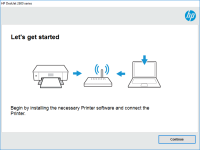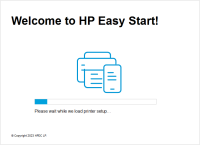HP Photosmart 5515 driver

If you own an HP Photosmart 5515 printer, you'll need to install the proper driver to ensure it functions correctly. This article will cover everything you need to know about the HP Photosmart 5515 driver, including where to find and download it, how to install it, and common issues that may arise.
The HP Photosmart 5515 is an all-in-one printer that can print, scan, and copy. It's a popular choice for both home and office use due to its versatile features and affordable price. To ensure your printer functions correctly, you'll need to install the proper driver.
What is the HP Photosmart 5515 driver?
A driver is a software component that allows your computer to communicate with your printer. Without the proper driver, your printer may not function correctly or may not be recognized by your computer.
Download driver for HP Photosmart 5515
Driver for Windows
| Supported OS: Windows 11, Windows 10 32-bit, Windows 10 64-bit, Windows 8.1 32-bit, Windows 8.1 64-bit, Windows 8 32-bit, Windows 8 64-bit, Windows 7 32-bit, Windows 7 64-bit | |
| Type | Download |
| HP Photosmart 5514/5515 e-All-in-One Printer - B111(h-j) Full Feature Software and Drivers | |
| HP Print and Scan Doctor for Windows | |
Driver for Mac
| Supported OS: Mac OS Big Sur 11.x, Mac OS Monterey 12.x, Mac OS Catalina 10.15.x, Mac OS Mojave 10.14.x, Mac OS High Sierra 10.13.x, Mac OS Sierra 10.12.x, Mac OS X El Capitan 10.11.x, Mac OS X Yosemite 10.10.x, Mac OS X Mavericks 10.9.x, Mac OS X Mountain Lion 10.8.x, Mac OS X Lion 10.7.x, Mac OS X Snow Leopard 10.6.x. | |
| Type | Download |
| HP Easy Start | |
Compatible devices: HP Photosmart 6510
How to install the HP Photosmart 5515 driver?
Once you've downloaded the driver, you'll need to install it on your computer. The installation process may vary depending on your operating system, but it typically involves running the driver installer and following the on-screen prompts.
Troubleshooting common HP Photosmart 5515 driver issues
While the HP Photosmart 5515 driver is generally reliable, you may run into some issues from time to time. Here are a few common issues you may encounter and how to troubleshoot them:
Printer not printing correctly
If your printer isn't printing correctly, the issue may be related to the driver. Try uninstalling and reinstalling the driver, or check if there's an updated version available.
Printer not recognized by computer
If your computer doesn't recognize your printer, the driver may not be installed correctly. Try reinstalling the driver or updating it to the latest version.
Driver not installing correctly
If the driver isn't installing correctly, try downloading it again from the HP website or using the device manager to install it.
Conclusion
Installing the proper driver is essential for ensuring your HP Photosmart 5515 printer functions correctly. By following the steps outlined in this article, you can download and install the driver with ease and troubleshoot any common issues that may arise.

HP Photosmart b010 driver
If you own an HP Photosmart b010 printer, then you must be looking for a reliable and compatible driver to install it on your computer. A printer driver is a software that allows your printer to communicate with your computer and enables it to print documents. In this article, we will guide you on
HP Photosmart 5510 driver
Are you looking for an easy-to-use and versatile printer for your home or small office? Look no further than the HP Photosmart 5510. But before you start printing, you'll need to download and install the HP Photosmart 5510 driver. In this article, we'll cover everything you need to know about the
HP Photosmart C4483 driver
If you own an HP Photosmart C4483 printer, you must have experienced the hassle of finding the right driver for your printer. A printer driver is a software program that enables your computer to communicate with your printer and control its functions. In this article, we will discuss how to
HP Photosmart 8200 driver
HP Photosmart 8200 is a great printer for personal and professional use. However, it can only perform at its best when you have the right driver installed. The driver is software that allows your computer to communicate with your printer. If you're having trouble with your HP Photosmart 8200