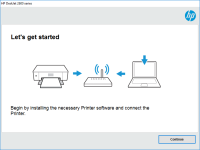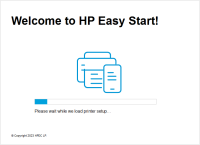HP Photosmart C4340 driver

When it comes to printing, scanning, and copying, HP Photosmart C4340 is a reliable all-in-one printer that can handle various types of documents, images, and media. However, to use this printer, you need to install the right driver that matches your operating system and hardware specifications. In this article, we will guide you through the process of downloading, installing, and troubleshooting the HP Photosmart C4340 driver.
Download driver for HP Photosmart C4340
Driver for Windows
| Supported OS: Windows 11, Windows 10 32-bit, Windows 10 64-bit, Windows 8.1 32-bit, Windows 8.1 64-bit, Windows 8 32-bit, Windows 8 64-bit, Windows 7 32-bit, Windows 7 64-bit | |
| Type | Download |
| HP Print and Scan Doctor for Windows | |
Driver for Mac
| Supported OS: Mac OS Big Sur 11.x, Mac OS Monterey 12.x, Mac OS Catalina 10.15.x, Mac OS Mojave 10.14.x, Mac OS High Sierra 10.13.x, Mac OS Sierra 10.12.x, Mac OS X El Capitan 10.11.x, Mac OS X Yosemite 10.10.x, Mac OS X Mavericks 10.9.x, Mac OS X Mountain Lion 10.8.x, Mac OS X Lion 10.7.x, Mac OS X Snow Leopard 10.6.x. | |
| Type | Download |
| HP Easy Start | |
Compatible devices: HP Photosmart C4343
How to Download and Install HP Photosmart C4340 Driver
To use your HP Photosmart C4340 printer, you need to install the driver software that matches your operating system and hardware configuration. Here are the steps to download and install the HP Photosmart C4340 driver:
Step-by-Step Guide to Download and Install HP Photosmart C4340 Driver
- Select your operating system and version from the dropdown menus.
- Click the "Download" button next to the driver software you need.
- Save the driver file to your computer.
- Double-click the downloaded file to start the installation process.
- Follow the on-screen instructions to complete the installation.
- Connect your HP Photosmart C4340 printer to your computer via USB or Wi-Fi.
- Turn on your printer and wait for it to be detected by your computer.
-
Verify that the printer is working by printing a test page or document.
Conclusion
Installing and troubleshooting the HP Photosmart C4340 driver can be a straightforward process if you follow the instructions carefully and stay up-to-date with the latest software updates and patches. By doing so, you can enjoy the full functionality and performance of your all-in-one printer and produce high-quality prints, scans, and copies that meet your needs and expectations.

HP Photosmart C4273 driver
Are you looking for the perfect driver for your HP Photosmart C4273 printer? Whether you're a home user or a business owner, having the right driver for your printer is crucial. In this article, we'll cover everything you need to know about the HP Photosmart C4273 driver, including how to download
HP Photosmart B010b driver
Are you looking for the right driver for your HP Photosmart B010b printer? Do you want to know the benefits and features of the HP Photosmart B010b driver? Look no further! In this article, we'll discuss everything you need to know about the HP Photosmart B010b driver, including its features,
HP Photosmart 8200 driver
HP Photosmart 8200 is a great printer for personal and professional use. However, it can only perform at its best when you have the right driver installed. The driver is software that allows your computer to communicate with your printer. If you're having trouble with your HP Photosmart 8200
HP Photosmart C3183 driver
Are you looking for a reliable and up-to-date driver for your HP Photosmart C3183 printer? Look no further, as we have got you covered. In this article, we will guide you on how to download, install, and troubleshoot the HP Photosmart C3183 driver, as well as provide some useful tips to ensure