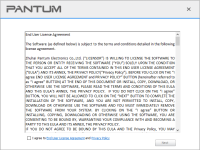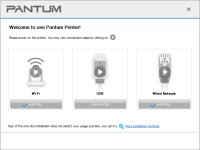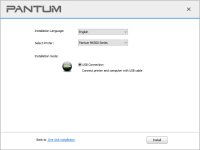Pantum M6507 driver

Pantum M6507 is a high-quality monochrome laser printer that is designed for home and office use. It delivers reliable performance and exceptional print quality at an affordable price. However, to use this printer, you need to install the Pantum M6507 driver on your computer.
The Pantum M6507 driver is software that allows your computer to communicate with your printer. Without the driver, your computer won't be able to send print jobs to your printer. If you're having trouble installing the Pantum M6507 driver, don't worry. In this guide, we'll provide you with step-by-step instructions on how to install the driver and troubleshoot common issues.
Download driver for Pantum M6507
Driver for Windows
| Supported OS: Windows 11, Windows 10 32-bit, Windows 10 64-bit, Windows 8.1 32-bit, Windows 8.1 64-bit, Windows 8 32-bit, Windows 8 64-bit, Windows 7 32-bit, Windows 7 64-bit | |
| Type | Download |
| Pantum M6507 Windows Driver | |
Driver for Mac
| Supported OS: Mac OS Big Sur 11.x, Mac OS Monterey 12.x, Mac OS Catalina 10.15.x, Mac OS Mojave 10.14.x, Mac OS High Sierra 10.13.x, Mac OS Sierra 10.12.x, Mac OS X El Capitan 10.11.x, Mac OS X Yosemite 10.10.x, Mac OS X Mavericks 10.9.x, Mac OS X Mountain Lion 10.8.x, Mac OS X Lion 10.7.x, Mac OS X Snow Leopard 10.6.x. | |
| Type | Download |
| Pantum M6507 Mac Driver | |
Driver for Linux
| Supported OS: Debian os, SUSE Linux os, Linux Mint os, Boss os, Red Hat Enterprise Linux os, cent os, Fedora os, Ubuntu os. | |
| Type | Download |
| Pantum M6507 Linux Driver | |
Compatible devices: Pantum P2200
Installing the Pantum M6507 Driver on Windows
- Running the Setup Wizard
- Selecting the Printer Connection Type
- Connecting the Printer to Your Computer
- Completing the Installation
Installing the Pantum M6507 Driver on Mac
- Downloading the Driver
- Opening the Installation Package
- Running the Installation Wizard
- Connecting the Printer to Your Computer
- Completing the Installation
Installing the Pantum M6507 driver is a simple process, but it's essential for using your printer. Follow the steps outlined in this guide to ensure a successful installation. If you encounter any issues, consult the troubleshooting section for solutions. Enjoy using your Pantum M6507 printer.

Pantum M6500 driver
Pantum M6500 is a high-quality monochrome laser printer that is widely used in offices and homes. To ensure that your printer works efficiently, you need to have the correct drivers installed. In this article, we will guide you through the process of downloading, installing, and troubleshooting the
Pantum M6500W driver
The Pantum M6500W is a multifunction laser printer designed for small and medium-sized businesses. It is a reliable and cost-effective printing solution that provides high-quality prints at a reasonable price. However, to ensure that your printer works efficiently, it is essential to have the
Pantum M6550NW driver
In today's fast-paced world, printers are an essential tool for both personal and business use. One such printer that has been gaining popularity lately is the Pantum M6550NW. It is a multifunctional printer that can print, scan, and copy documents. In this article, we will be discussing Pantum
Pantum M6507W driver
Pantum M6507W is a versatile printer that can handle various printing tasks with ease. Whether you need to print documents, photos, or graphics, this printer can do it all. However, to get the best out of your Pantum M6507W printer, you need to ensure that you have the latest driver installed. In