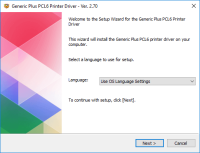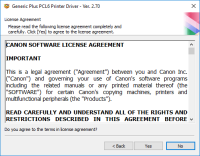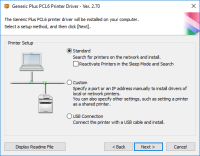Canon PIXMA MP510 driver

If you are a Canon PIXMA MP510 printer owner, you must have heard about the importance of installing and updating the printer driver. The Canon PIXMA MP510 driver is a software that enables communication between the printer and the computer. In this article, we will discuss everything you need to know about the Canon PIXMA MP510 driver, including how to download, install, update, and troubleshoot it.
Download driver for Canon PIXMA MP510
Driver for Windows
| Supported OS: Windows 11, Windows 10 32-bit, Windows 10 64-bit, Windows 8.1 32-bit, Windows 8.1 64-bit, Windows 8 32-bit, Windows 8 64-bit, Windows 7 32-bit, Windows 7 64-bit | |
| Type | Download |
| MP Driver for Windows XP Vista 7 8 and 10 x32bit | |
| MP Driver for Windows XP Vista 7 8 and 10 x64bit | |
Driver for Mac
| Supported OS: Mac OS Big Sur 11.x, Mac OS Monterey 12.x, Mac OS Catalina 10.15.x, Mac OS Mojave 10.14.x, Mac OS High Sierra 10.13.x, Mac OS Sierra 10.12.x, Mac OS X El Capitan 10.11.x, Mac OS X Yosemite 10.10.x, Mac OS X Mavericks 10.9.x, Mac OS X Mountain Lion 10.8.x, Mac OS X Lion 10.7.x, Mac OS X Snow Leopard 10.6.x. | |
| Type | Download |
| Scanner Driver for Mac OS X 10.5 to 10.8 | |
| CUPS Printer Driver for Mac OS X 10.5 to 10.8 | |
Compatible devices: Canon PIXMA MG7120
How to Install Canon PIXMA MP510 Driver?
After downloading the Canon PIXMA MP510 driver, you need to install it on your computer.
Automatic Installation
- Double-click the downloaded driver file.
- Follow the on-screen instructions to complete the installation process.
- Restart your computer.
Manual Installation
- Press the Windows key + R to open the Run dialog box.
- Type "devmgmt.msc" and press Enter to open Device Manager.
- Locate the Canon PIXMA MP510 printer and right-click it.
- Select "Update driver software."
- Select "Browse my computer for driver software."
- Locate the downloaded driver file and select it.
- Follow the on-screen instructions to complete the installation process.
- Restart your computer.

Canon PIXMA MP495 driver
The Canon PIXMA MP495 is a popular all-in-one printer that offers printing, scanning, and copying capabilities. To ensure that your printer functions properly and delivers high-quality results, you need to install the correct driver. This article will guide you through the process of downloading,
Canon PIXMA MP490 driver
The Canon PIXMA MP490 printer is a reliable and affordable all-in-one printer that offers high-quality prints, scans, and copies. To use the printer effectively, you need to install the appropriate driver software on your computer. In this article, we'll guide you through the process of
Canon PIXMA MG6220 driver
Canon PIXMA MG6220 is a high-performance wireless inkjet photo all-in-one printer designed to meet the needs of professional photographers and printing enthusiasts. With its advanced features, superior print quality, and user-friendly interface, this printer has gained immense popularity among its
Canon PIXMA MP210 driver
Canon PIXMA MP210 is an all-in-one inkjet printer that offers high-quality printing, scanning, and copying features. However, to utilize all of its features, you need to install the correct driver software on your computer. In this article, we will guide you on how to install Canon PIXMA MP210