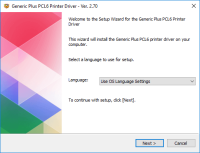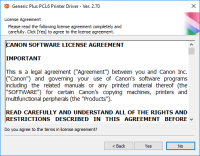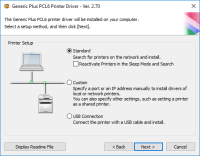Canon PIXMA MP990 driver

Are you looking for a high-quality printer that can produce stunning photos and sharp documents? If yes, then the Canon PIXMA MP990 is an excellent option for you. This multifunctional device boasts exceptional printing capabilities, high-resolution scanning, and user-friendly controls. However, like any other electronic device, it needs proper installation and regular maintenance to function efficiently. In this article, we will guide you on how to install the Canon PIXMA MP990 driver on your computer and troubleshoot some common issues that you may encounter.
Download driver for Canon PIXMA MP990
Driver for Windows
| Supported OS: Windows 11, Windows 10 32-bit, Windows 10 64-bit, Windows 8.1 32-bit, Windows 8.1 64-bit, Windows 8 32-bit, Windows 8 64-bit, Windows 7 32-bit, Windows 7 64-bit | |
| Type | Download |
| MP Driver for Windows XP Vista 7 8 and 10 | |
| XPS Printer Driver for Windows Vista 7 8 and 10 | |
Driver for Mac
| Supported OS: Mac OS Big Sur 11.x, Mac OS Monterey 12.x, Mac OS Catalina 10.15.x, Mac OS Mojave 10.14.x, Mac OS High Sierra 10.13.x, Mac OS Sierra 10.12.x, Mac OS X El Capitan 10.11.x, Mac OS X Yosemite 10.10.x, Mac OS X Mavericks 10.9.x, Mac OS X Mountain Lion 10.8.x, Mac OS X Lion 10.7.x, Mac OS X Snow Leopard 10.6.x. | |
| Type | Download |
| Scanner Driver for Mac OS X 10.5 to 10.10 | |
| CUPS Printer Driver for Mac OS X 10.7 to 10.10 | |
| ICA Driver for Mac OS X 10.7 to 10.10 | |
Compatible devices: Canon PIXMA MX300
Installation Guide
Follow these steps to install the Canon PIXMA MP990 driver on your computer:
Step 1: Downloading the Driver
Visit the website and navigate to the "Support" section. Search for the Canon PIXMA MP990 printer and select the "Drivers and Downloads" option. Choose your operating system and download the appropriate driver for your device.
Step 2: Installing the Driver
Once you have downloaded the driver, double-click the setup file and follow the on-screen instructions to complete the installation process. Connect your printer to the computer and turn it on. The driver will detect the device and configure the necessary settings automatically.

Canon PIXMA MG7520 driver
Canon PIXMA MG7520 is a versatile printer that allows you to print, scan, and copy documents and photos with ease. It comes with advanced features such as Wi-Fi connectivity, high-quality printing, and user-friendly interface. However, to get the most out of this printer, you need to install the
Canon PIXMA MP620 driver
Canon PIXMA MP620 driver is an essential software that helps the Canon PIXMA MP620 printer communicate with your computer. This driver enables you to control the printer's functions and settings, ensuring it prints your documents and photos correctly. In this article, we will discuss all you need
Canon PIXMA MG5520 driver
When utilizing the Canon PIXMA MG5520 printer model for printing, users can achieve optimal quality depending on the complexity of the document and the printer mode selected. For monochrome documents, the average print quality resolution does not exceed 600 x 600 dots per inch (dpi). Under ideal
Canon PIXMA MP970 driver
When it comes to printers, the Canon PIXMA MP970 is a popular choice among consumers. This all-in-one printer is known for its high-quality prints and user-friendly interface. However, like any printer, it requires a driver to function properly. In this article, we will discuss everything you need