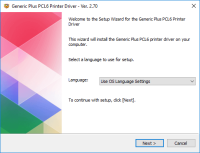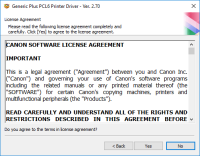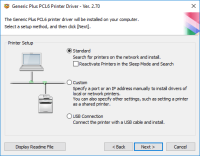Canon PIXMA MG7520 driver

Canon PIXMA MG7520 is a versatile printer that allows you to print, scan, and copy documents and photos with ease. It comes with advanced features such as Wi-Fi connectivity, high-quality printing, and user-friendly interface. However, to get the most out of this printer, you need to install the correct drivers on your computer. In the next sections, we will discuss everything you need to know about Canon PIXMA MG7520 driver.
Download driver for Canon PIXMA MG7520
Driver for Windows
| Supported OS: Windows 11, Windows 10 32-bit, Windows 10 64-bit, Windows 8.1 32-bit, Windows 8.1 64-bit, Windows 8 32-bit, Windows 8 64-bit, Windows 7 32-bit, Windows 7 64-bit | |
| Type | Download |
| MP Drivers for Windows | |
| Full Driver and Software Package for Windows XP Vista 7 8 8.1 10 | |
| XPS Printer Driver for Windows Vista 7 8 8.1 10 and 11 | |
Driver for Mac
| Supported OS: Mac OS Big Sur 11.x, Mac OS Monterey 12.x, Mac OS Catalina 10.15.x, Mac OS Mojave 10.14.x, Mac OS High Sierra 10.13.x, Mac OS Sierra 10.12.x, Mac OS X El Capitan 10.11.x, Mac OS X Yosemite 10.10.x, Mac OS X Mavericks 10.9.x, Mac OS X Mountain Lion 10.8.x, Mac OS X Lion 10.7.x, Mac OS X Snow Leopard 10.6.x. | |
| Type | Download |
| Full Driver and Software Package for Mac OS X 10.6 to 10.11 | |
| CUPS Printer Driver for Mac OS X 10.7 to 10.15 | |
| CUPS Printer Driver for Mac OS X 10.6 | |
Driver for Linux
| Supported OS: Debian os, SUSE Linux os, Linux Mint os, Boss os, Red Hat Enterprise Linux os, cent os, Fedora os, Ubuntu os. | |
| Type | Download |
| IJ Printer Driver Source file for Linux | |
| IJ Printer Driver rpm Packagearchive for Linux | |
|
ScanGear MP Source file for Linux
|
|
Compatible devices: Canon PIXMA MG7720
How to Install Canon PIXMA MG7520 Driver
To install Canon PIXMA MG7520 driver on your computer, follow these simple steps:
- Double-click on the downloaded driver file to start the installation process.
- Follow the on-screen instructions to complete the installation process.
- Once the installation process is complete, connect your printer to your computer using a USB cable or through Wi-Fi.
- Turn on your printer and wait for your computer to detect it.
- Your computer will automatically install the necessary drivers and software for the printer.

Canon PIXMA MG7120 driver
Canon PIXMA MG7120 is a high-performance printer that can produce stunning prints with ease. It features a six-color individual ink system that delivers vivid and accurate colors. The printer also comes with a 3.5-inch touchscreen that makes navigation and operation a breeze. However, to get the
Canon PIXMA MG6220 driver
Canon PIXMA MG6220 is a high-performance wireless inkjet photo all-in-one printer designed to meet the needs of professional photographers and printing enthusiasts. With its advanced features, superior print quality, and user-friendly interface, this printer has gained immense popularity among its
Canon PIXMA MP480 driver
The Canon PIXMA MP480 is an all-in-one printer that offers high-quality prints. It is an affordable and reliable printer that offers advanced features such as a built-in scanner and copier. However, to use this printer, you need to download and install the Canon PIXMA MP480 driver. Download driver
Canon PIXMA MG8120B driver
The Canon PIXMA MG8120B is a powerful and versatile printer that offers high-quality printing, versatile connectivity options, and automatic duplex printing. However, to get the most out of this printer, you need to have the right driver installed on your device. In the next sections, we will take