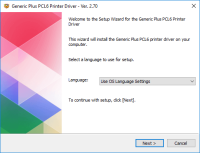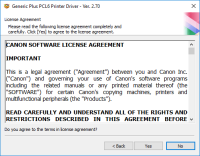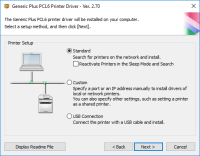Canon ImageClass LBP6650dn driver

If you own a Canon ImageClass LBP6650dn printer, you need to install the right driver software on your computer to make it work properly. This driver helps your computer communicate with your printer and ensures that you can print documents, photos, and other files without any issues. In this article, we'll discuss why you need the Canon ImageClass LBP6650dn driver, how to install it, and what problems you may encounter along the way.
Download driver for Canon ImageClass LBP6650dn
Driver for Windows
| Supported OS: Windows 11, Windows 10 32-bit, Windows 10 64-bit, Windows 8.1 32-bit, Windows 8.1 64-bit, Windows 8 32-bit, Windows 8 64-bit, Windows 7 32-bit, Windows 7 64-bit | |
| Type | Download |
| UFR II Printer Driver for Windows Vista 7 8.1 and 10 x32bit | |
| UFR II Printer Driver for Windows Vista 7 8.1 and 10 x64bit | |
| UFR II Printer Driver for Windows XP x32bit | |
| UFR II Printer Driver for Windows XP x64bit | |
Driver for Mac
| Supported OS: Mac OS Big Sur 11.x, Mac OS Monterey 12.x, Mac OS Catalina 10.15.x, Mac OS Mojave 10.14.x, Mac OS High Sierra 10.13.x, Mac OS Sierra 10.12.x, Mac OS X El Capitan 10.11.x, Mac OS X Yosemite 10.10.x, Mac OS X Mavericks 10.9.x, Mac OS X Mountain Lion 10.8.x, Mac OS X Lion 10.7.x, Mac OS X Snow Leopard 10.6.x. | |
| Type | Download |
| UFR II – UFRII LT Printer Driver and Utilities for Mac OS X 10.12 to 12 | |
| PS Printer Driver and Utilities for Mac OS X 10.12 to 12 | |
| UFR II – UFRII LT Printer Driver and Utilities for Mac OS X 10.11 | |
| PS Printer Driver and Utilities for Mac OS X 10.11 | |
| UFR II – UFRII LT Printer Driver and Utilities for Mac OS X 10.10 | |
| PS Printer Driver and Utilities for Mac OS X 10.10 | |
Driver for Linux
| Supported OS: Debian os, SUSE Linux os, Linux Mint os, Boss os, Red Hat Enterprise Linux os, cent os, Fedora os, Ubuntu os. | |
| Type | Download |
| UFR II – UFRII LT Printer Driver for Linux | |
Compatible devices: Canon imageClass LBP6670dn
How to Install the Canon ImageClass LBP6650dn Driver
Installing the Canon ImageClass LBP6650dn driver is a straightforward process. Here's a step-by-step guide to help you get started:
-
Visit the website: Go to the Canon website and navigate to the "Support" section. From there, select "Printers & Multifunction" and then "ImageClass" to find the LBP6650dn driver.
-
Choose your operating system: Once you've found the driver, select your operating system from the list of available options. This will ensure that you download the right version of the driver for your computer.
-
Download the driver: Click the "Download" button to start the download process. The driver should start downloading automatically, but you may need to click "Save" or "Run" to initiate the download.
-
Install the driver: Once the driver has finished downloading, locate the downloaded file on your computer and double-click it to start the installation process. Follow the on-screen prompts to complete the installation.
-
Connect your printer: After the driver is installed, connect your Canon ImageClass LBP6650dn printer to your computer using a USB cable or a network connection. Your computer should automatically recognize the printer, and you should be able to start printing right away.

Canon imageClass LBP6300dn driver
If you own a Canon ImageClass LBP6300dn printer, you'll need to install the correct driver to ensure that your printer functions properly. The driver is a piece of software that allows your computer to communicate with your printer, and without it, your printer won't work. In this article, we'll
Canon imageClass D340 driver
If you own a Canon imageClass D340 printer, you need to download and install the correct driver to ensure that it functions correctly. The driver is the software that allows your computer to communicate with the printer, telling it how to print documents and other files. In this article, we will
Canon imageClass D320 driver
A printer driver is software that allows the computer to communicate with the printer. The Canon imageCLASS D320 printer requires a driver to function correctly, and without it, you may experience problems with printing, scanning, or copying. Downloading and installing the driver can be a daunting
Canon imageCLASS LBP6000 driver
The Canon imageCLASS LBP6000 is a compact laser printer that's ideal for home or small office use. Like all printers, it requires a driver to communicate with your computer and enable you to print documents. Download driver for Canon imageCLASS LBP6000 Driver for Windows Supported OS: Windows 11,