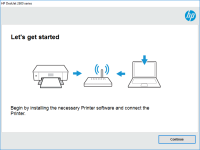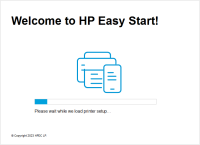HP Officejet Pro L7710 driver

HP Officejet Pro L7710 is an all-in-one printer designed for small to medium-sized offices. It offers high-quality printing, scanning, copying, and faxing capabilities. To make the most out of your printer, it is essential to have the correct driver installed on your computer. A printer driver acts as a bridge between your computer and the printer, enabling them to communicate with each other.
What is a printer driver?
A printer driver is a software program that converts the data you want to print into a format that your printer can understand. It acts as a translator between your computer and your printer. Without a printer driver, your computer won't be able to communicate with your printer, and you won't be able to print anything.
Download driver for HP Officejet Pro L7710
Driver for Windows
| Supported OS: Windows 11, Windows 10 32-bit, Windows 10 64-bit, Windows 8.1 32-bit, Windows 8.1 64-bit, Windows 8 32-bit, Windows 8 64-bit, Windows 7 32-bit, Windows 7 64-bit | |
| Type | Download |
| HP Print and Scan Doctor for Windows | |
Driver for Mac
| Supported OS: Mac OS Big Sur 11.x, Mac OS Monterey 12.x, Mac OS Catalina 10.15.x, Mac OS Mojave 10.14.x, Mac OS High Sierra 10.13.x, Mac OS Sierra 10.12.x, Mac OS X El Capitan 10.11.x, Mac OS X Yosemite 10.10.x, Mac OS X Mavericks 10.9.x, Mac OS X Mountain Lion 10.8.x, Mac OS X Lion 10.7.x, Mac OS X Snow Leopard 10.6.x. | |
| Type | Download |
| HP Easy Start | |
Compatible devices: HP Officejet Pro L7590
How to download and install HP Officejet Pro L7710 driver?
To download and install the HP Officejet Pro L7710 driver, follow these steps:
- Select your operating system and its version.
- Download the driver file.
- Double-click on the downloaded file and follow the instructions on the screen to install the driver.
Troubleshooting HP Officejet Pro L7710 driver issues
If you are having trouble with your HP Officejet Pro L7710 driver, here are some common issues and how to troubleshoot them:
Outdated driver
An outdated driver can cause various problems, such as printing errors, slow printing, and paper jams. To update your driver, follow these steps:
- Go to the HP official website.
- Click on "Support & Drivers."
- Enter your printer model, i.e., HP Officejet Pro L7710.
- Select your operating system and its version.
- Download the latest driver file.
- Double-click on the downloaded file and follow the instructions on the screen to install the driver.
Incompatible driver
An incompatible driver can cause your printer to malfunction. To fix this issue, make sure that you have downloaded and installed the correct driver for your printer model and operating system.
Corrupted driver
A corrupted driver can cause printing errors and other issues. To fix this issue, uninstall the driver and reinstall it using the steps outlined in the next section.
Conclusion
Having the correct driver installed for your HP Officejet Pro L7710 printer is essential to ensure that it functions properly. In this article, we have discussed how to install, troubleshoot, update, and uninstall the driver. We have also answered some frequently asked questions to help you better understand your printer. If you encounter any issues, don't hesitate to contact HP support for assistance.

HP Officejet Pro L7680 driver
Are you looking for a reliable printer driver for your HP Officejet Pro L7680? You have come to the right place. In this article, we will discuss everything you need to know about the HP Officejet Pro L7680 driver, including how to install it, its features, and troubleshooting tips. What is HP
HP OfficeJet 8012 driver
In today's digital era, printers have become an essential part of our lives. HP OfficeJet 8012 is an all-in-one printer that can print, scan, copy, and fax. The printer offers many features that make it an excellent choice for small and medium-sized businesses. However, to take advantage of these
HP Officejet Pro 8640 driver
HP Officejet Pro 8640 is a high-end all-in-one printer that offers excellent printing, scanning, copying, and faxing capabilities. It is a great option for small to medium-sized businesses that require high-quality printing. To ensure that the printer performs at its best, you need to install the
HP OfficeJet 5220 driver
The HP OfficeJet 5220 is an all-in-one printer that is designed for small businesses and home offices. It offers a range of features, including printing, scanning, copying, and faxing capabilities. To ensure that your printer operates smoothly and efficiently, it is essential to have the correct