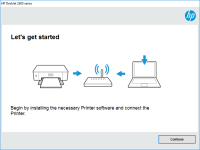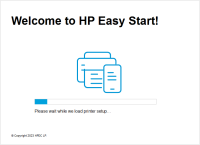HP OfficeJet Pro 9015 driver

HP OfficeJet Pro 9015 is a high-performance all-in-one printer designed for small to medium-sized businesses. It offers a range of features, including automatic two-sided printing, wireless connectivity, and mobile printing capabilities. However, to enjoy these features fully, you need to install the right driver. A printer driver is a software that allows your computer to communicate with the printer and send print jobs.
Why Do You Need to Install HP OfficeJet Pro 9015 Driver?
Installing the right driver is crucial to ensure that your printer functions correctly. Without the driver, your computer will not recognize the printer, and you won't be able to print, scan, or copy documents. Moreover, using an outdated or incorrect driver can lead to various issues, including slow printing speed, poor print quality, and connectivity problems.
Download driver for HP OfficeJet Pro 9015
Driver for Windows
| Supported OS: Windows 11, Windows 10 32-bit, Windows 10 64-bit, Windows 8.1 32-bit, Windows 8.1 64-bit, Windows 8 32-bit, Windows 8 64-bit, Windows 7 32-bit, Windows 7 64-bit | |
| Type | Download |
| HP OfficeJet Pro 9010 EasyStart Printer Setup Software – Offline Use Only | |
| HP Easy Start Printer Setup Software (Internet connection required for driver installation) | |
| HP Print and Scan Doctor for Windows | |
Driver for Mac
| Supported OS: Mac OS Big Sur 11.x, Mac OS Monterey 12.x, Mac OS Catalina 10.15.x, Mac OS Mojave 10.14.x, Mac OS High Sierra 10.13.x, Mac OS Sierra 10.12.x, Mac OS X El Capitan 10.11.x, Mac OS X Yosemite 10.10.x, Mac OS X Mavericks 10.9.x, Mac OS X Mountain Lion 10.8.x, Mac OS X Lion 10.7.x, Mac OS X Snow Leopard 10.6.x. | |
| Type | Download |
| HP Easy Start | |
Compatible devices: HP OfficeJet Pro 9015e
How to Install HP OfficeJet Pro 9015 Driver
Once you have downloaded the driver, you need to install it on your computer. The installation process varies depending on your operating system.
Windows
- Double-click on the downloaded driver file.
- Follow the on-screen instructions to install the driver.
- Once the installation is complete, connect your printer to your computer using a USB cable.
- Turn on your printer and follow the on-screen instructions to complete the installation.
Mac
- Double-click on the downloaded driver file.
- Follow the on-screen instructions to install the driver.
- Once the installation is complete, click on the Apple menu and select "System Preferences."
- Click on "Printers & Scanners" and select your printer.
- Click on "Add" and follow the on-screen instructions to complete the installation.

HP OfficeJet 8012 driver
In today's digital era, printers have become an essential part of our lives. HP OfficeJet 8012 is an all-in-one printer that can print, scan, copy, and fax. The printer offers many features that make it an excellent choice for small and medium-sized businesses. However, to take advantage of these
HP OfficeJet Pro 9025e driver
The HP OfficeJet Pro 9025e is a high-performance all-in-one printer that can print, scan, copy, and fax. It comes with several advanced features such as automatic two-sided printing, mobile printing, and a large color touchscreen display. To make use of these features and ensure that your printer
HP OfficeJet Pro 8035e driver
The HP OfficeJet Pro 8035e is a versatile all-in-one printer that's designed for small businesses and home offices. It can print, scan, copy, and fax documents, making it a perfect choice for people who need a reliable and efficient printer. The printer is equipped with Wi-Fi connectivity, allowing
HP OfficeJet Pro 8025e driver
The HP OfficeJet Pro 8025e is an all-in-one printer that is designed for small businesses. It is capable of printing, scanning, copying, and faxing, and it offers wireless connectivity. To make the most of this printer, you need to have the right driver installed on your computer. In this article,