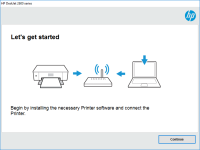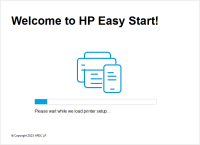HP OfficeJet Pro 7730 driver

If you're a proud owner of an HP OfficeJet Pro 7730, you know how important it is to have the correct drivers installed on your computer. Without the right drivers, you won't be able to take advantage of all the features of this versatile all-in-one printer. In this article, we'll explain everything you need to know about HP OfficeJet Pro 7730 drivers, including what they are, how to install them, and how to troubleshoot common issues.
What are HP OfficeJet Pro 7730 Drivers?
HP OfficeJet Pro 7730 drivers are software programs that allow your computer to communicate with your printer. These drivers act as an interface between your computer's operating system and the printer's hardware. They translate commands from your computer into a language that the printer can understand, and they provide feedback to your computer about the status of print jobs.
Why Do You Need the Latest HP OfficeJet Pro 7730 Drivers?
Installing the latest HP OfficeJet Pro 7730 drivers ensures that you get the best performance from your printer. The latest drivers contain bug fixes, feature enhancements, and compatibility improvements. In addition, the latest drivers are optimized to work with the latest operating systems and software applications. Installing the latest drivers can also help to fix common issues, such as print quality problems and connectivity issues.
Download driver for HP OfficeJet Pro 7730
Driver for Windows
| Supported OS: Windows 11, Windows 10 32-bit, Windows 10 64-bit, Windows 8.1 32-bit, Windows 8.1 64-bit, Windows 8 32-bit, Windows 8 64-bit, Windows 7 32-bit, Windows 7 64-bit | |
| Type | Download |
| HP Easy Start Printer Setup Software (Internet connection required for driver installation) | |
| HP Print and Scan Doctor for Windows | |
Driver for Mac
| Supported OS: Mac OS Big Sur 11.x, Mac OS Monterey 12.x, Mac OS Catalina 10.15.x, Mac OS Mojave 10.14.x, Mac OS High Sierra 10.13.x, Mac OS Sierra 10.12.x, Mac OS X El Capitan 10.11.x, Mac OS X Yosemite 10.10.x, Mac OS X Mavericks 10.9.x, Mac OS X Mountain Lion 10.8.x, Mac OS X Lion 10.7.x, Mac OS X Snow Leopard 10.6.x. | |
| Type | Download |
| HP Easy Start | |
Compatible devices: HP ENVY Photo 7155
How to Download and Install HP OfficeJet Pro 7730 Drivers?
Downloading and installing HP OfficeJet Pro 7730 drivers is a straightforward process. You can either download the drivers directly from the website or use the HP Smart app to download and install them automatically. Here's a step-by-step guide on how to do it:
-
Go to the website and navigate to the OfficeJet Pro 7730 product page.
-
Click on the "Drivers & Downloads" tab.
-
Select your operating system from the drop-down menu.
-
Click on the "Download" button next to the driver you want to download.
-
Double-click on the downloaded file to start the installation process.
-
Follow the on-screen instructions to complete the installation.
If you prefer to use the HP Smart app, follow these steps:
-
Download and install the HP Smart app from the Microsoft Store or Apple App Store.
-
Open the HP Smart app and click on the "Printer" icon.
-
Click on the "Set Up a New Printer" button.
-
Follow the on-screen instructions to connect your printer to your network.
-
The HP Smart app will automatically detect your printer and prompt you to download and install the latest drivers.

HP OfficeJet 8015e driver
The HP OfficeJet 8015e is a versatile all-in-one printer that provides high-quality printing, scanning, copying, and faxing. To use this printer, you need to download and install the HP OfficeJet 8015e driver, which allows your computer to communicate with the printer. In this article, we will
HP OfficeJet Pro 9022 driver
If you're a proud owner of an HP OfficeJet Pro 9022 printer, you're likely on the hunt for the best driver to optimize your printing experience. But with so many drivers available on the internet, it can be difficult to know which one is right for you. In this article, we'll cover everything you
HP OfficeJet Pro 8028e driver
As the world becomes more digital, printers have become a necessary part of our everyday lives. And with so many different printers available, it can be difficult to find one that meets your specific needs. The HP OfficeJet Pro 8028e is a popular choice among many people due to its versatility and
HP OfficeJet 5258 driver
The HP OfficeJet 5258 is a high-quality printer that is designed for both personal and professional use. It is known for its efficiency and high-quality output, making it a popular choice among individuals and businesses alike. However, to fully utilize its features, you need to have the correct